Navigation Pane
The left hand pane of the help is the Navigation Pane. This contains tabs, or pages, that provide different options for finding your way around the help system.
The Navigation Pane normally contains the following tabs:
- The Contents Tab has a complete list of
the Table of Contents. Tap or click on the
 or
or  symbol next to a book to
open or close the book. Tap or click on a topic within the book to display the
topic in the right-hand pane.
symbol next to a book to
open or close the book. Tap or click on a topic within the book to display the
topic in the right-hand pane.Some topics may actually be links to websites or other useful material outside the help system. These are also displayed in the right-hand pane.
 Note
NoteIf you do not have direct access to the Internet you may see an error message when trying to access an external link or a website
See Using the Table of Contents for more information.
- The Index Tab displays the built-in index for the help file. You can type a word or scroll through the list. Topics are often indexed under more than one entry. See Using the Index. If you cannot find what you are after by using the index, it is recommended to use the Search facility available through the Search box which can be found above the Help Toolbar on the right side (see Searching the Help for more information).
You can hide or show the Navigation Pane as needed. Use this option if you want to maximise the space available for viewing a topic in the Topic Pane. Show the Navigation Pane again when you need to move to another topic.
On a help page with a side navigation pan, tap or click the button with the arrow pointing to the left, that can be seen in the divider between the Navigation Pane and the Topic Pane to hide the Navigation Pane.
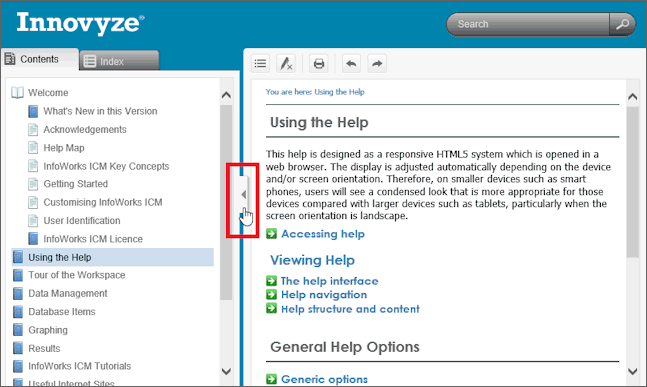
Tap or click this button again (it now has an arrow pointing to the right) to show the Navigation Pane.
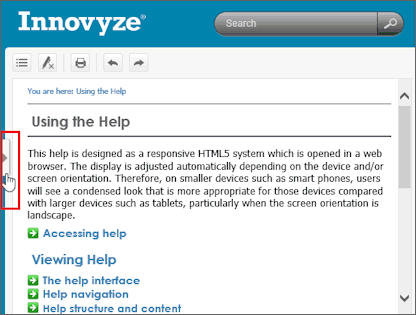
On a help page for a smaller screen, the Navigation Pane is hidden. Tap on the Navigation button to display the Navigation pane to the left of the Topic Pane. Tap this button once more to hide the pane again.