Episode Collection Editor
An Episode Collection is used to store the start and end times of episodes, or events that occur in the system.
The Episode Collection Editor is used for both viewing and editing this Episode data.
To open an Episode Collection for editing, either drag the Episode Collection from the Explorer Window onto the main window background, or right click and choose Open from the popup menu.
| Editor field | Description |
|---|---|
| Statistical reports |
Use drag and drop or the Note that all selected statistical reports must use either absolute or relative times. A mixture of absolute and relative times is not permitted. |
| Lead time |
Time to be subtracted from the start of each episode in each of the selected Statistical report items. When generating resultant episodes, the start time of each episode will be taken as Lead time (hours) before the start time of the episode calculated in the statistical report. |
| Tail time |
Time to be added on to the end of each episode in each of the selected Statistical report items. When generating resultant episodes, the end time of each episode will be taken as Tail time (hours) after the end time of the episode calculated in the statistical report. |
| Round time to (mins) | When generating resultant episodes from Statistical report items, check this box to round start times down and end times up to the number of minutes specified. |
| Generate episodes button |
Click the Generate episodes button to calculate the combined episodes from the currently selected Statistical report items. Lead time, Tail time and Round time (if selected) will be applied at time of generation. 
Note
Generating episodes will overwrite any existing episodes in the grid. |
| Episodes grid |
The Episodes grid is populated with the Start and End times of episodes. The grid may be populated from the following:
Selecting an episode in the grid will highlight the episode in the Episodes graph. |
| Merge ovelapping button | Click the Merge overlapping button to combine overlapping episodes in the Episodes grid into a single episode. |
| Sort button | Click the Sort button to sort entries in the Episodes grid in chronological order. |
| Import button |
Click the Import button to import episode data from a CSV file. 
Note
Importing episodes will overwrite any existing episodes in the grid. |
| Export button | Click the Export button to export the episodes currently displayed in the Episodes grid to a CSV file. |
| Absolute times |
The Absolute times option can be used, when manually entering episodes into the grid, to change the display in the grid between absolute and relative times. This option will be set automatically and made read-only when the grid is populated with episodes generated from statistical reports, or with episode times imported from CSV file. |
| Episodes graph |
The Episodes graph is populated with individual Simulation Statistics exceedance data and episodes displayed in the Episodes grid. Selecting an episode on the graph will highlight the episode in the Episodes grid. |
| Save button | Click the Save button to apply any changes made to the episode collection since it was last saved. |
| Close button |
Click the Close button to exit the editor. If changes have been made to the editor since it was last saved, a message will be displayed to prompt saving of changes. |
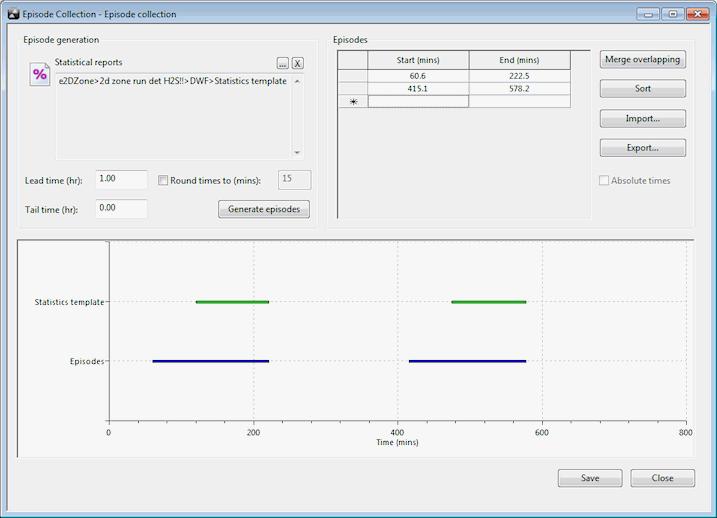
 button to optionally add
button to optionally add 