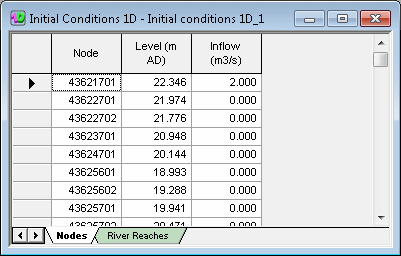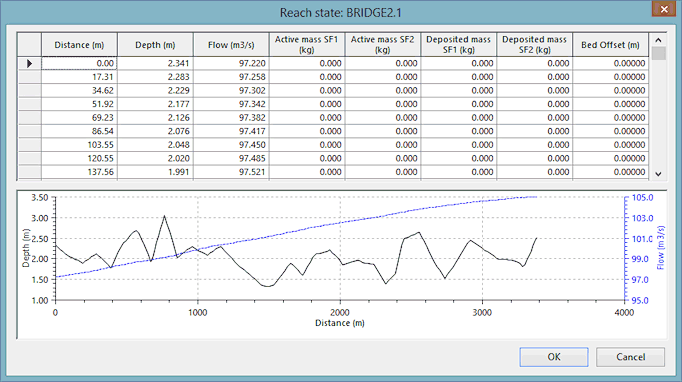Initial Conditions 1D
The Initial Conditions 1D object is used to assign initial hydraulic values to nodes and river reaches at the start of a simulation.
To use an initial conditions object in a simulation, include it in the Schedule Hydraulic Run View when scheduling a run. Values provided in the Initial Conditions 1D object will override values provided by an initial state simulation.
Initial values are defined using the Initial Conditions 1D editor.
Initial Conditions 1D editor
To open an Initial Conditions 1D editor, either drag the Initial Conditions 1D object from the Master Database Window onto the main window background, double click on the object, or right click on the object and choose Open from the popup menu.
The editor consists of two grid views:
- Nodes grid - used to specify initial level and inflow values at nodes.
Initial conditions 1D can also be specified for nodes of type Connect 2D. However, you can only specify initial levels for these type of nodes. Any specified initial inflow values for Connect 2D types of nodes will be ignored.
- River Reaches grid - used to specify initial depth and flow values along the river reach.
In the River Reaches grid click on the  button in the State column to display the State editor. Use the State editor to specify Distance from upstream node, initial Depth and Initial Flow values along the river reach.
button in the State column to display the State editor. Use the State editor to specify Distance from upstream node, initial Depth and Initial Flow values along the river reach.
For water quality simulations, active mass and deposited mass of sediment values may also be specified. The masses represent the total mass of sediment between the specified distance and the next entry in the table. Bed offset values are used for reaches that use the uniform bed updating method. (Bed offset will always be set to zero for reaches that use the invert bed updating method.)

Values in the State editor must be specified in ascending order by Distance. The initial conditions object will be validated when running a simulation to check that Distance values are in the correct order.
Values can be ordered by right clicking on the Distance column and selecting Sort Ascending from the context menu.
Importing 1D initial conditions
Initial conditions data can be imported from csv file format or from simulation state data.

If data is imported while the Initial Conditions 1D editor is open, the view will not be updated until the grid is re-opened. Any changes made subsequent to the import, before the grid is closed, will overwrite the imported data.
To create a new Initial Conditions 1D object by importing data from csv file:
- Right click on the Model Group in the tree view and select Import | Initial conditions 1D | From InfoWorks format CSV file from the context menu. A standard Windows Open dialog will be displayed.
-
Select the file(s) to be imported and click Open.
A new Initial conditions 1D object will be created containing imported data.
To import initial conditions into an existing Initial Conditions 1D object from csv file:
- Right click on the Initial conditions 1D object and select Import | From Infoworks format CSV file from the context menu. A standard Windows Open dialog will be displayed.
-
Select the file(s) to be imported and click Open.
If network objects in the file to be imported already exist in the initial conditions object, a warning message will be displayed allowing a choice of overwriting or cancelling the import for each object type.
The file format consists of a version record including units information, followed by one data record containing node data and one data record per river reach.
The file format consists of a version record followed by one data record per damage curve.
| Line | Description |
|---|---|
| Version record |
Units information is defined in the form of a multiplier to be applied to native units. ***** 1D Initial Conditions Version: 2, Level Units: 1.000000, Flow Units: 1.000000, Distance Units: 1.000000, Depth Units: 1.000000, encoding=UTF8 |
| Nodes Data Record |
There is one data record for nodes. The values in the data record must follow the structure below:
|
| River Reach Data Records |
There is one data record per river reach. The values in the data record must follow the structure below:
|
To create a new Initial Conditions 1D object by importing from simulation state data:
- Right click on the Model Group in the tree view and select Import | Initial conditions 1D | SIM state data from the context menu. A Select sim dialog is displayed.
- Browse for a simulation with saved state data or drag a simulation from the tree view into the selection dialog and click OK.
To import initial conditions into an existing Initial Conditions 1D object from simulation state data:
- Right click on the Initial conditions 1D object and select Import | Sim State Data from the context menu. A Select sim dialog is displayed.
-
Browse for a simulation with saved state data or drag a simulation from the tree view into the selection dialog and click OK.
If network objects in the file to be imported already exist in the initial conditions object, a warning message will be displayed allowing a choice of overwriting or cancelling the import for each object type.
Exporting 1D initial conditions
To export initial condition data to csv format:
- Right click on the Initial Conditions 1D database item in the tree view and select Export | To CSV from the context menu. A standard Windows Save As dialog will be displayed.
- Set the path of the file to be saved and click the Save button.
The initial conditions will be exported to a csv file which can be used to import data into another Initial Conditions 1D object.