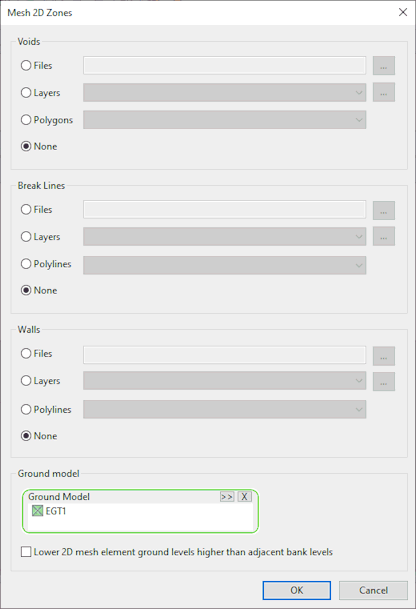Mesh 2D Zones Dialog

This dialog is used to generate mesh elements for use in 2D modelling, and is displayed when Mesh 2D zones is selected from the Model | Meshing menu.
Voids, break lines and walls
The dialog allows network objects or digitised GIS data representing voids, break lines and wall data to be read by:
- Browsing for a GIS file:
Click on the
 button to identify the table.
button to identify the table. - Selecting a Layer in the GeoPlan
View: Select from the dropdown list or click on the
 button to display the GIS Layer Control Dialog.
button to display the GIS Layer Control Dialog. - Selecting network object Polygons or Polylines in the GeoPlan View: Select a Category from the dropdown list.
Specification of voids, break lines and walls data is optional. The default option for each is None.
Note that in addition to lines selected in the dialog as representing wall data, base linear structures (2D) and porous walls are always considered as representing wall data during the meshing process.

If specifying data sources for break lines and walls (polyline types), both data sources must be either from GIS (files or layers) or from network polylines.
Ground Model
A ground model must be specified for use in calculating heights of mesh element vertices. When the mesh elements are generated, heights of vertices will be interpolated from the selected ground model.
Click the  button to browse for a ground model file,
or drag and drop a ground model item from the Explorer Window into the Ground Model box.
button to browse for a ground model file,
or drag and drop a ground model item from the Explorer Window into the Ground Model box.
Element adjustment at river reach banks
When the 2D mesh is generated, the heights at the vertices of the generated mesh elements are calculated by interpolation from a specified ground model. The ground level of the mesh element is calculated as the average of these heights.
Check the Lower 2D mesh element ground levels higher than adjacent bank levels option, automatically adjust the ground level of mesh elements adjoining a bank section that is lower than the element ground level calculated from the ground model. The ground level of the mesh element will be adjusted to match the bank level.