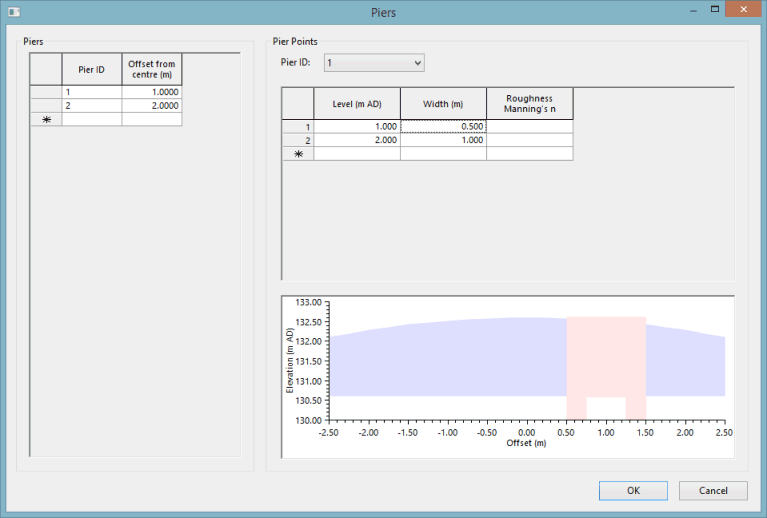Piers Editor
This editor is displayed when the  (Ellipse) button is selected from the Piers field in the Bridge Opening Data Fields property sheet, and it enables you to define geometry and location data for piers within the bridge opening.
(Ellipse) button is selected from the Piers field in the Bridge Opening Data Fields property sheet, and it enables you to define geometry and location data for piers within the bridge opening.
The items which comprise the editor are described in the table below.
|
Item |
Description |
||||||||||
|---|---|---|---|---|---|---|---|---|---|---|---|
| Piers |
A list of all piers currently defined for the bridge opening is displayed in the Piers pane. You can use the grid to add or remove piers from the bridge opening.
|
||||||||||
| Pier Points |
The geometry of a selected pier is displayed in the Pier Points pane. You can use the grid to add or remove the geometry for the points which comprise a pier.
|
||||||||||
| Graph | A visual representation of the pier geometry specified in the Pier Points grid. | ||||||||||
| OK | Saves the definitions for the specified piers and closes the window. | ||||||||||
| Cancel | Closes the window. Any changes, which have not been saved, will be discarded. |
To add piers to a bridge opening:
- In the Piers pane, enter an alphanumeric identifier in the Pier ID field. This identifier must be unique for this particular bridge opening.
- Enter the offset from the centre of the bridge opening to the centre of this pier.
- Repeats Steps 1 and 2 for any other piers which are to be included in the bridge opening.
- In the Pier Points pane, specify the points that comprise the geometry for one of the piers:
- Click on the Pier ID drop -down list.
- Select the identifier for the pier for which you want to specify the geometry.
- Specify the height above datum for this pier point in the Level field.
- Specify the width of pier (at this Level) in the Width field.
- Enter the n value for the Manning's equation in the Roughness Manning's n field.
- Repeat Steps a to e for any other points which comprise the geometry for this pier.
- Repeat Step 4 for all other piers in this bridge opening.
- Click OK to save the pier definitions and close the window.