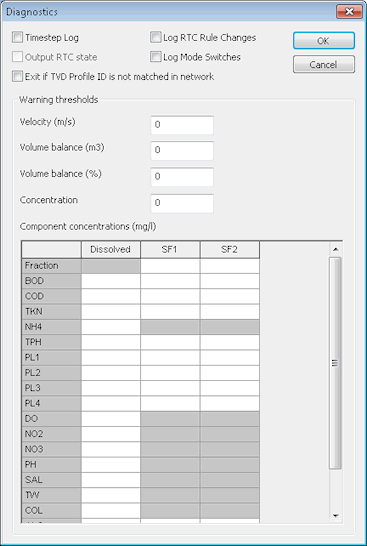Run Diagnostics Dialog
This dialog is used to set up diagnostic thresholds that allow the performance of the simulation engine to be monitored when processing a run.
The dialog also contains reporting options that can be used to select which information is to be included in the simulation log, or omitted from the log.
The dialog is shown by clicking the Diagnostics button on the Schedule Hydraulic Run View.
- Thresholds can be set for any or all of the parameters listed. Setting a value of zero means that the parameter is ignored and no checks are made.
- The global Concentration value can be overridden by setting values for individual water quality determinants in the grid. Once again, setting a value of zero means that this concentration is not checked. Concentrations are checked at every node.
- Check the Timestep Log option if you want any exceedance to be recorded in the simulation log. If any of the defined tolerances are exceeded, the results icon will appear yellow rather than green. Information on timestep halvings and objects causing timestep halvings are also output to the log.
- The Output RTC state option becomes available when the Timestep Log option is checked. Check the Output RTC state option to record RTC state information of regulators in the simulation log.
- Check the Log RTC Rule Changes option to include messages about RTC rules becoming active / inactive in the simulation log.
- Check the Log Mode Switches option to include messages about switching to DWF / Storm mode in the simulation log.
- Check the Exit if TVD Profile ID is not matched in network option to exit the simulation if a profile ID in an Event does not match an object in the network. If this option is unchecked, the simulation will continue and a warning message will be output to the log if an event profile ID does not match a network object. Applies to Inflow, Level, Pollutograph, Regulator and Ground Infiltration events.