Select Output Gauges Dialog
This dialog allows you to select the gauges from which flow survey data is to be imported.
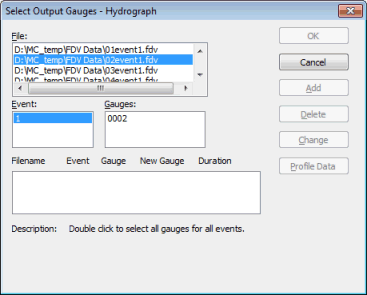
Selecting gauges
Gauges are selected in one of the following ways:
- Double-click on a File. This selects all events and all gauges in this file.
- Click on a File to highlight it. Double-click on one Event. This selects all the gauges for this event.
- Click on a File to highlight it. Click on an Event and a Gauge to highlight them. Click on the Add button. This selects a single gauge.
Note that you can select events and gauges from a number of files. However, all the files must contain data at the same timestep.
Removing gauges
You can remove a file from the list by clicking on the Delete button. This does not affect the original file.
Changing gauge references
For hydrographs, you can change the gauge reference that will be used in InfoWorks ICM by clicking on the Change button.
The Change Gauge Reference Name Dialog is displayed. Enter a new gauge reference, up to a maximum of 10 characters. Click on OK to accept the new name.
Changing rainfall profiles
For rainfall data, you can change the profile details by clicking on the Profile Data button. The Profile Data dialog is also displayed when you select a rainfall file by double-clicking.
Description
When you click on a selected file, the Description at the bottom of the dialog shows the start and end times for the data.
Completing the dialog
When the required gauges have been selected, click on OK to accept the selected files or Cancel to abandon the import.
