Manage Job Agents Dialog
This dialog is displayed when the Manage job agent(s)  /
/  button is clicked in the Job Control Window toolbar, and can be used to view and modify the specified agents.
button is clicked in the Job Control Window toolbar, and can be used to view and modify the specified agents.

Although you do not need administrator privileges to access this dialog, any changes made to it may have serious repercussions in the handling of scheduled jobs and the performance of the system.
Therefore it is advisable that you do not make any changes without consulting your system administrator or someone with system administrator privileges.
Information about agents and how they can be configured in InfoWorks ICM is contained in the document 'Configuration of Simulation Agents for InfoWorks ICM', while the key concepts for the Innovyze Workgroup Client is outlined in the document 'Innovyze Workgroup Products IT Architecture'. It is recommended that all users should familiarise themselves with these documents before attempting to change the configuration of any existing installation. These documents are supplied with InfoWorks ICM, therefore to obtain a copy, please contact the appropriate personnel in your company.
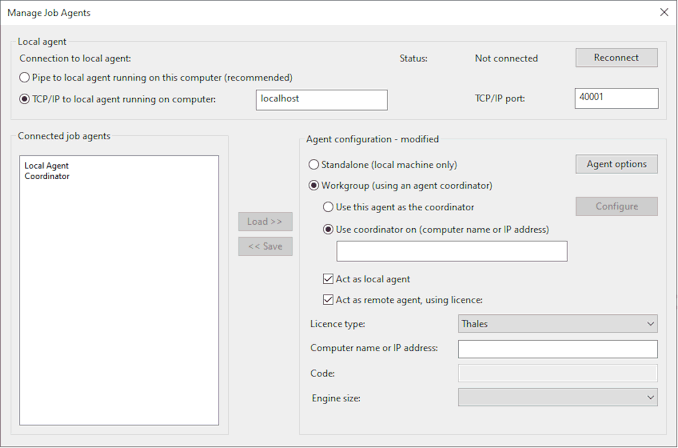
This dialog is divided into three main panes, each of which is described below.
Local agent
Switch between connecting using a local pipe on the same computer (the default) and connecting using TCP/IP (needed if the local agent is on a different computer). If using TCP/IP, the name of the other computer and the TCP/IP port number must be specified (this port is the SIMPORT specified in the configuration of the local agent).
The current status of the connection is shown and the Reconnect button can be used to force a reconnection after changing the connection settings.
Connected job agents
Provided InfoWorks ICM is connected to the local agent, the Connected job agents pane will include the Local Agent. If the Local Agent is connected to the Coordinator (an agent which is selected to act as a coordinator), it will also show the coordinator and all agents that are connected to the coordinator (both remote agents and other local agents).
To view the configuration of an agent or the coordinator, select the appropriate agent or coordinator in the Connected job agents list box and the click on the Load>> button. The configuration for the selected agent or the coordinator will be displayed in the Agent configuration pane, which can then be modified if required.
Any changes made to the selected agent or the coordinator in the Agent configuration pane can then be saved by clicking on the <<Save button.
Agent configuration
The Agent configuration pane is used to configure an agent or the coordinating agent selected in the Connected job agents list box.
This agent may be Standalone or part of a Workgroup. If part of a workgroup, then you must specify which host computer is to act as the agent coordinator; this may be the host computer for the currently selected agent (the Use this agent as the coordinator option) or another one in your network (the Use coordinator on option). If the Use coordinator on option is selected, then the name or IP address of the host computer can be specified in the box located below the option, which is enabled when the option is selected.
If the agent is part of a workgroup, you can also specify if it is to act as a local agent, a remote agent or both by checking the Act as local agent and/or Act as remote agent, using licence options. If an agent is part of a workgroup, but does not have the Act as a remote agent option checked, then the agent will not run jobs on behalf of other agents in the workgroup. If it is to act as Act as remote agent, using licence, then you must specify which type of licence is to be used in the Licence type field, and depending on which type of licence is selected, one or more of the following may also need to be specified:
- Computer name or IP address - the name or IP address of the host computer
- Licence number (optional) - soft licence number
- HASP key ID (optional) - the HASP key ID
- Code - a read-only field that displays the code for the selected Engine size
- Engine size - enabled when the Licence type is set to Thales, and allows you to choose the engine size (the number of nodes / elements that can be processed by the Thales licence) from a dropdown list
When the agent starts a remote simulation, the simulation engine will use this information to acquire the appropriate licence.
 Tip
Tip If you have a large workgroup, you may prefer to uncheck the Act as a remote agent option for the computer that acts as the coordinator agent, so that the coordinator is responsible only for managing the workgroup and does not have the overhead of running simulations itself.
The Agent options button is enabled when either the Standalone or Use this agent as the coordinator option is selected, and allows you to set various options, including housekeeping, permissions, performance and logging details, for the agent. See the Agent Options dialog for further information.
 Tip
Tip A local agent will normally need no configuration for Standalone use.
The Configure button is enabled when the Use this agent as the coordinator option is selected and its configuration is loaded, and allows you to define and manage agent groups. See the Coordinator Settings dialog for further information.
If you require further information about configuring the job agents please contact Innovyze.
