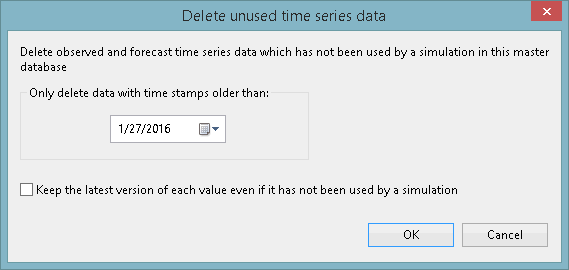Delete Unused Time Series Data Dialog

TSDB functionality is only available if the TSDB option is enabled on your licence.
This dialog allows users to delete historical (observed and forecast) data from time series databases. This only applied to data that has not been used in simulations for the current master database.
The dialog is displayed when Delete unused time series data is selected from the Open TSDB view as dialog.
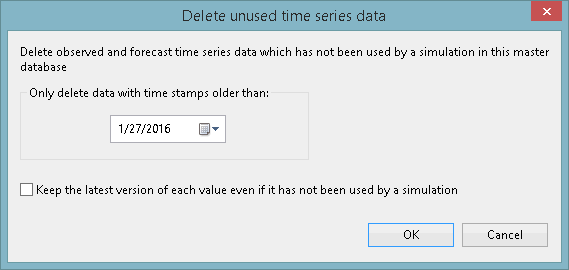

Note
Deletion is immediate and occurs when you click OK. Use this dialog with care.
Dialog options
|
Option
|
Description
|
|
Only delete data with time stamps older than
|
Upper time limit. InfoWorks ICM will only delete values with time stamps older than the specified date.
Default is today's date.

Note
For forecasts, it is the time stamp of the forecast origin that is used, rather than the time stamped values of the forecast data. If a forecast origin is deleted all its values will be too.
|
|
Keep the latest version of each value even if it has not been used by a simulation
|
Check this option to keep the latest version of a value even if it has not been used in a simulation.
Let us take the example of a value with a timestamp 10/1/2013 17:00 that has been imported a week ago, then a value at the same timestamp that has been imported a few days ago, and then again today. There will be three versions of the value at this particular timestamp. So long as none of these values have been used by a run and the timestamp threshold is after 10/1/2013 17:00, they will all get deleted once you click OK. However, if this option is not checked, InfoWorks ICM will keep the last imported value (imported today) whereas it will delete the others. See illustrated example below.
|
|
OK
|
Close the dialog and commit the changes.
|
|
Cancel
|
Abort deletion and close the dialog.
|

If we imagine a time series database containing a stream in which the following values are imported on the 06/05/13
| Time |
Value |
|
5/05/2013
|
1.10
|
|
4/05/2013
|
1.23
|
|
3/05/2013
|
0.92
|
|
2/05/2013
|
0.80
|
|
1/05/2013
|
0.88
|
|
30/04/2013
|
0.70
|
06/05/13 import
Then if the following values are imported into the same stream on the 07/05/13
| Time |
Value |
|
6/05/2013
|
1.32
|
|
5/05/2013
|
0.60
|
|
4/05/2013
|
0.70
|
|
3/05/2013
|
0.84
|
|
2/05/2013
|
0.98
|
|
1/05/2013
|
1.01
|
07/05/13 import
Finally let us suppose that the values below are imported into the same stream on the 08/05/13
| Time |
Value |
|
7/05/2013
|
0.67 |
|
6/05/2013
|
1.20
|
|
5/05/2013
|
1.22
|
|
4/05/2013
|
1.10
|
|
3/05/2013
|
0.99
|
|
2/05/2013
|
1.80
|
08/05/13 import
When the stream is open in InfoWorks ICM, the user can see the most recently imported value for each time stamp
| Time |
Value |
|
7/05/2013
|
0.67 |
|
6/05/2013
|
1.20
|
|
5/05/2013
|
1.22
|
|
4/05/2013
|
1.10
|
|
3/05/2013
|
0.99
|
|
2/05/2013
|
1.80
|
|
1/05/2013
|
1.01
|
|
30/04/2013
|
0.70
|
Viewing data
The values from 2/05/2013 to 7/05/2013 are the values imported on 08/05. The 1/05/2013 value is the value imported on the 07/05 and 30/05/2013 is the value imported on the 06/05. However all the values imported are still present in the time series database. These "old versions" can be viewed by using the Historical option of the Open TSDB view as dialog. This dialog is displayed when the context menu option is selected for a time series database object.
For example if the user was to look at the time series database as if it was the 07/05/2013, the following values will be shown:
| Time |
Value |
|
6/05/2013
|
1.32
|
|
5/05/2013
|
0.60
|
|
4/05/2013
|
0.70
|
|
3/05/2013
|
0.84
|
|
2/05/2013
|
0.98
|
|
1/05/2013
|
1.01
|
|
30/04/2013
|
0.70
|
These values are all the values from the 07/05 import and the value for the 30/04/2013 from the 06/05 import.
Let us take a closer look at the delete behaviour now:
- If any of these values have been used in a simulation, and the simulation still exists in the master database, they will never be deleted using the Delete unused time series data dialog.
- Also if a timestamp is NEWER than the date specified in the Only delete data with time stamps older than field of the dialog,it will not get deleted. If the Only delete data with time stamps older than field is set to 5/05/2013, only the values with a 4/05/2013, 3/05/2013, 2/05/2013, 1/05/2013 and 30/05/2013 time stamp will be deleted.
- If the Keep the latest version of each value even if it has not been used by a simulation option is left disabled, the data will look like this after deletion (every value with a timestamp before the threshold has been deleted):
| Time |
Value |
|
7/05/2013
|
0.67 |
|
6/05/2013
|
1.20
|
|
5/05/2013
|
1.22
|
Deleting Data (threshold 05/05)
- Now if the Keep the latest version of each value even if it has not been used by a simulation is enabled, the data will be like in the table below.
| Time |
Value |
|
7/05/2013
|
0.67 |
|
6/05/2013
|
1.20
|
|
5/05/2013
|
1.22
|
|
4/05/2013
|
1.10
|
|
3/05/2013
|
0.99
|
|
2/05/2013
|
1.80
|
|
1/05/2013
|
1.01
|
|
30/04/2013
|
0.70
|
Keeping the latest version of each value
If we compare the data in Keeping the latest version of each value table above with the data of the Viewing data table, it looks exactly the same. However this is not the case. In the Keeping the latest version of each value table old values have been removed, thus freeing up space. For example, the values imported for 4/05/2013, 3/05/2013, 2/05/2013 on the 06/05 and 07/05 have been deleted (because there are more recently imported values for each of these time stamps). Also the value at 1/05/2013 imported on 06/05 will have been deleted because the latest value at this time stamp is the one imported on the 07/05.