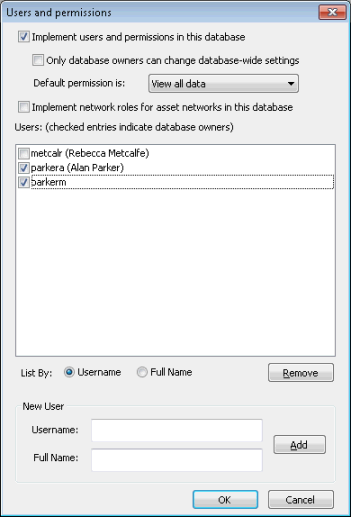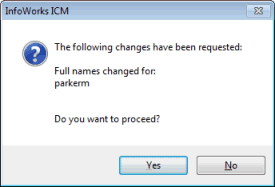Users and Permissions Dialog
This dialog is used to:
- turn user permissions on or off for the current database
- turn protection of global settings on or off for the current database
- set the default restriction on viewing data for all Database Users
- add Database Users and Database Owners to the current database. Users must be added as Database Users before they can be made Database Owners or Model Group Owners.
The dialog is displayed when Master database settings | Users and permissions is selected from the File menu. The menu item will be disabled if you are not
a Database Owner for the current master database. ![]()
Dialog description
Implement users and permissions in this database - check this option to activate user permissions to restrict editing of specific network groups to specific users. Only a Database Owner can turn user permissions on or off.
Only database owners can change database-wide settings - check this option to restrict editing of global settings to Database Owners. Only a Database Owner can turn protection of global settings on or off. This option is only enabled if user permissions are turned on.
Default permission is: - sets the default permission for all objects in the database for Database Users that do not have specific roles specified. The options are:
- View all data - the user can open objects but has read-only access.
- View group data - the user can see objects in the tree but cannot open them. Only the properties of the objects can be viewed.
Implement network roles for asset networks in this database - controls whether network roles are to be set up for asset networks. This option is disabled by default for backwards compatibility reasons. Asset Users with no network role(s) assigned to them for asset networks in this version of InfoWorks ICM have full edit powers for all network objects, which is exactly the same behaviour as that of Asset User roles in previous versions of InfoWorks ICM.
Managing users
- To add a new Database User, type the name of the user in the Username: box of the New User area and click the Add button. InfoWorks ICM uses login names to identify users, so the name must match the username for the computer or network.
- To remove a Database User, highlight the name in the Users: list and click Remove.
- To add or remove Database Owner privileges, check or uncheck the tick box next to the user's name.
It is possible to add a Windows group as a Database User. Users who are members of such a Windows groups will automatically inherit the roles assigned to the group for relevant groups in the tree, in addition to the roles assigned specifically for the user.
- To add a Windows group as a Database User, type the group name within square brackets e.g. [User-Group-1]
- All users and groups must be in the same domain, which is the domain of the computer
When you click OK in the Users and Permissions dialog, you are prompted to confirm the changes you have requested. The confirmation dialog lists all the users affected, and the changes for each of those users.