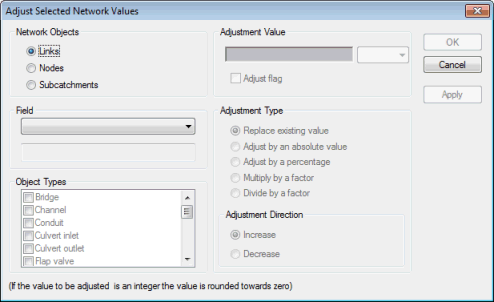Adjust Selected Network Values Dialog
This dialog allows you to replace or adjust the values of one or more fields for a set of selected network objects.
Before opening the dialog, you need to select all the network objects you want to change. Make sure no other objects are selected.
The dialog is displayed when you choose Selection operations | Adjust selected values from the Selection menu.
For more information on the various methods of adjusting parameters for a group of network objects, see Editing Object Parameters.
This is how you use the various parts of the dialog:
|
Network Objects |
Choose whether you want to adjust nodes, links or subcatchments. |
|
Field |
Select the field you want to adjust. The list uses the field name from the database. The lower box displays the name you usually see on the grids and property sheets. See Network Data Fields for a list of field names. |
|
Object Types |
Once you have chosen a field, the types of node, link or subcatchment for which this field is relevant are listed. You can uncheck types you do not want to change. |
|
Adjustment Value |
Enter the new value for the field here. For numeric fields you can replace the current value or adjust it by a factor. See below for more. You can change the flag for the field at the same time. Check the box and then select a flag from the dropdown list. |
These are the adjustment options available for numeric fields:
|
Adjust by an absolute value |
The amount entered is either added to or subtracted from the field for each of the selected objects. |
|
Adjust by a percentage |
The field is adjusted by either adding or subtracting the percentage. |
|
Multiply by a factor |
The field is multiplied by the factor. |
|
Divide by a factor |
The field is divided by the factor. |
|
Adjustment Direction |
If the option chosen was either Adjust by an absolute value or Adjust by a percentage, select whether the adjustment increases or decreases the value. |

When adjusting integer values by a percentage or using a multiplier, non-integer outcomes are always rounded towards zero. For example, a value of 3.6 is rounded down to 3 while a value of -3.6 is rounded up to -3.