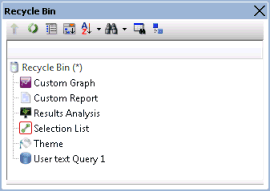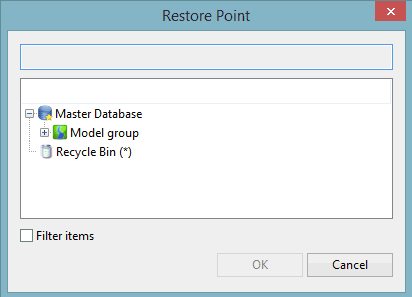Recycle Bin
The InfoWorks ICM Recycle Bin is a holding area for files and folders that have been deleted from the Master Database tree view of the Explorer Window. If any items are contained in the recycle bin, an asterisk in brackets (*) is displayed to the right of the icon.

The InfoWorks ICM Recycle Bin's icon does not indicate whether there are items in the Recycle Bin.
Database items are stored in the Recycle Bin before being permanently deleted from the Master Database or restored to their original location.
- Right click the Recycle Bin object on the tree view and select Open OR double-click the Recycle Bin object OR drag the Recycle Bin object onto the InfoWorks ICM background.
- The Recycle Bin opens in a new Explorer Window.
Toolbar
The Explorer Window toolbar can be used to show item details, sort items or find items. Please refer to the Explorer Window topic for details on the functionality available from the toolbar.
Popup menu
A context menu is available for all items.
- Options available for the Recycle Bin
- Open
- Restore all
- Advanced | Empty Recycle Bin
- Properties
- Options available for the Database Items inside the Recycle Bin
- Advanced
- Hide
- Delete
- Properties
- Advanced
Each of these options are described in detail in the sections below.
To empty the Recycle Bin:
- Right click the Recycle Bin object on the tree view and select Advanced
- Select Empty Recycle Bin
- A confirmation dialog is displayed. Click on Yes to complete the task or No to abort.

You can only perform the following operations one database item at a time. Multi-selection of database items by use of the keyboard CTRL key does not result in the desired task (permanent delete, restore, property viewing or hiding commands) to be performed on the multiple selection.
To permanently delete a Database Item from the Master Database:
- Open the Recycle Bin as described in Opening the Recycle Bin.
- Right click the Database Item to be deleted and select Advanced | Delete from the popup menu.
- A confirmation dialog is displayed. Click on Yes to complete the task or No to abort.
To restore all Database Items to their original location within the Master Database:
- Right click the Recycle Bin object on the tree view.
- Select Restore all from the popup menu.
To restore one or more Database Items to their original location within the Master Database:
- Open the Recycle Bin as described in Opening the Recycle Bin.
- Right click the database item(s) to be restored. You can use the CTRL and SHIFT keys to make multiple selections.
- Select Restore from the popup menu.
The items are restored in order of their position in the master database hierarchy, with the highest level items restored first. This means that they are then available as restore points for subsequent descendant items.
A message is displayed if you attempt to restore an item whose parent has either been permanently deleted or is currently in the recycle bin but is not selected to be restored. Click on OK and a new window is displayed enabling you to choose a different restore location.
Select the required location from the available options and click on OK to restore the item to the selected location. Both the current item and any subsequent orphaned items with missing parents of the same type will be restored to the selected restore point.

It is not possible to restore some types of database items unless the associated parent is also selected to be restored. In such cases, an appropriate message is displayed and you can then try another restore operation which includes the parent item.
Like for any other database item, you can view the properties of a deleted database item and hide / unhide a Recycle Bin database item, as described in Working with Database Items.