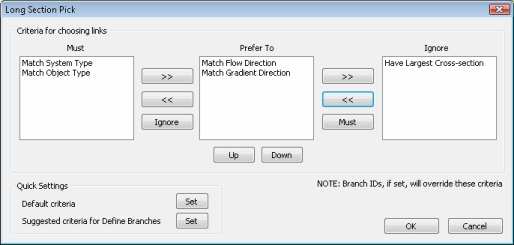Setting Long Section Pick Criteria
The Long Section Pick Criteria determine how links and nodes are selected, from a starting point, for inclusion in a long section.
To view and edit Long Section Pick Criteria:
- Select Tracing tools | Long Section tracing settings from the GeoPlan menu. This will display the Long Section Pick Dialog.
- Select criteria to be checked when picking long sections:
- Click the Default criteria Set button to set recommended criteria for displaying a long section in the Long Section View.
- Click the Suggested criteria for Define Branches Set button to set recommended criteria for automatically generating Branch IDs. (See the Defining Branches topic for more information).
- To move criteria between Must, Prefer To and Ignore boxes, highlight the criteria to be moved and use the arrow / Must / Ignore buttons.
- Use the Up and Down buttons to adjust the priority of the Prefer To criteria; the criteria at the top of the list having highest priority.
- Click OK to save the criteria settings.
 Have Largest Cross Section
Have Largest Cross Section When checking against Have Largest Cross Section criteria an approximation of the link cross section of Height x Width is used.
When Displaying a Long Section, long section nodes and links are selected in either direction from a selected point in the network until a junction of link that does not satisfy the criteria in the Must box of the Long Section Pick Dialog is reached.
At a junction:
- Links leading from the junction will be checked against the Must criteria.
- If more than one link satisfies the Must criteria, the links will be checked against the Prefer To criteria in order of priority.
The Long Section selection will continue along the link that satisfies the Prefer To criteria. If there is no single link that satisfies this criteria, the selection will stop at the junction.
Ignore criteria will be ignored when checking links at a junction.
 Branch
ID
Branch
ID If Branch IDs have been defined, the long section will always follow the defined branch, regardless of the Long Section Pick Criteria.