Snapping Mode
A very useful feature when creating or editing network objects is the ability to snap the vertices of one object to another. However, there may be times when this facility is not needed, or it may be necessary to separate points that have previously been snapped together.
For this reason, the point snapping facility can be activated as needed.
Do this using the s key on the keyboard or
the  button on the GeoPlan Tools Toolbar.
Just press s or click the button to toggle
snap mode on and off.
button on the GeoPlan Tools Toolbar.
Just press s or click the button to toggle
snap mode on and off.
To also activate snapping to background GIS layer vertices, press the g key on the keyboard. Press g again to toggle GIS snap mode on and off.
When editing polygons or polylines, once vertices have been snapped together, they can be moved as if they are one point, by switching snap mode on. If snap mode is off, only the vertex in the highlighted polygon or polyline is moved.
The current snap node state also affects the way in which the Distance tool  operates. When snap mode is turned on, the Distance tool will snap to network objects.
operates. When snap mode is turned on, the Distance tool will snap to network objects.
The current snap mode including GIS snap mode state is displayed in the status bar at the bottom of the main window (when snap mode is relevant). Snap mode state is also shown by the state of the toolbar button - depressed means snap mode is on.
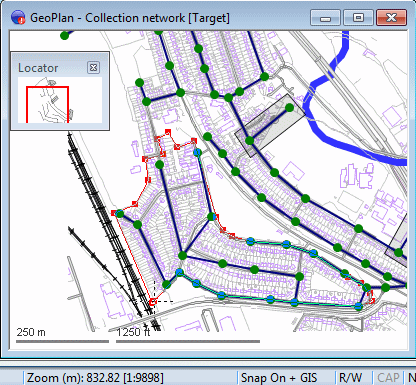
Snap mode on with GIS snap mode
