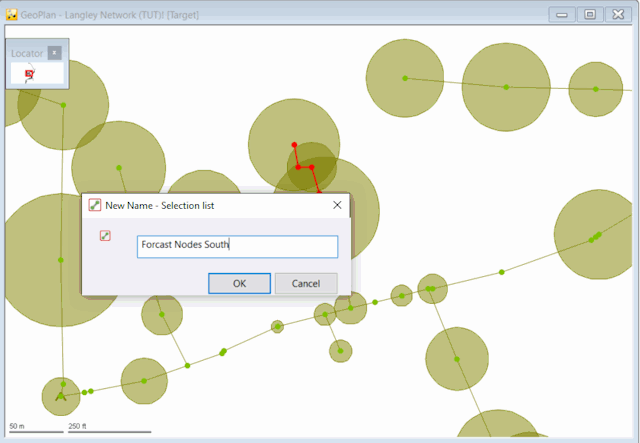InfoWorks ICM contains many methods for selecting network objects, a few of which have been described earlier. This part of the tutorial introduces more of the selection options.

This stage assumes that you have started InfoWorks ICM and that Master database, containing the ICM Basic Tutorial, is opened in the Explorer window, showing the ' Langley Catchment Study' model group, and that the 'Langley Network TUT' is displayed in the GeoPlan.
Saving selected objects as a selection list
To save a selection of network objects so you can use them again:
- Select one or more objects using the selection method of your choice. For example, click the
 button in the GeoPlan Tools toolbar, hold
down CTRL and click each of the objects
you want to include in the selection.
button in the GeoPlan Tools toolbar, hold
down CTRL and click each of the objects
you want to include in the selection. - Right-click a Selection List Group in the Explorer window.
- Select New InfoWorks | Selection List from the pop-up ]menu. A New Name window is displayed.
- Type an appropriate name (‘Forecast Nodes South’) for the selection.
- Click OK.
The selection list is saved under the 'Selection List Group'.
To clear the selection, click a blank area of the GeoPlan.
Selecting a selection list
To select the same objects again from the Selection List you have just created:
- Open the Selection List Group the Explorer window (click the
 button to the left of the group) and drag the selection list onto the GeoPlan.
button to the left of the group) and drag the selection list onto the GeoPlan. - Create a new selection list (by selecting different objects on the network for example) by repeating the steps outlined in Saving selected objects as a selection list.
Combining selection lists
To combine two selection lists into a single list:
- Right-click on the GeoPlan and select Zoom to network from the pop-up menu.
- Click the
 button to clear any current
selection.
button to clear any current
selection. - Drag the icon of the first selection list from the Explorer window onto the GeoPlan.
- Hold down CTRL and drag the icon of the second selection list onto the GeoPlan, so that both lists are highlighted.
- Right-click on the GeoPlan and choose Zoom to selection from the pop-up menu.
The combined list can be saved as a selection list.
 Tips
Tips There are a number of other options for handling selections in the Selection menu. In addition, SQL can also be used to create selection lists.