The effect of a rainfall event can be viewed for a particular run of pipes or a specific node by replaying the simulation in the Long Section view.

This stage assumes that you have started InfoWorks ICM and that Master database, containing the ICM Basic Tutorial, is opened in the Explorer window, showing the 'Langley Catchment Study' model group.
To illustrate how to view results in the Long Section view, we will use the 'Obs4p' simulation (not the rainfall event of the same name) within the 'Langley Observed 4' Run Group.
- If the simulation is not open, drag the object onto the main window.
The network is opened in the GeoPlan.
-
Close the Locator window (so that it does not obstruct the view).
- Use the GeoPlan tools to zoom into and display the part of the network containing the pump (link '44636499.1',
represented by a brown triangle) and outfall (node '45631203', represented
by a circle). Alternatively, search for the node or link using the
 (Find in GeoPlan) toolbar tool.
(Find in GeoPlan) toolbar tool. - Locate node '45630095' on the North East side of the network (to the south of the pump) and select all the pipes leading to the outfall ('45631203') node. You can use the selection tool (
 ) while holding the Ctrl key to select multiple objects.
) while holding the Ctrl key to select multiple objects.
- Once selected, click the
 (Long section) tool to display the selected area in the Long Section view.
(Long section) tool to display the selected area in the Long Section view. You can now set up some labels on the Long Section view. This is a valuable feature that can help you visualise the variations of some parameters of interest as the simulation is run. To do so:
- Right-click the Long Section view and select Properties from the pop-up menu.
The Section Properties dialog is displayed.
- In the Content tab, click the Field Settings button. The Network Label Field Settings dialog is displayed.
- For this example, select the following parameters from this dialog:
- Click OK in both the dialogs to close the windows.
- Click the
 button to play the simulation. As the replay progresses you will be able to see the water level changing in the Long Section view. You can run the simulation and pause it at a specific time to observe values at that particular time.
button to play the simulation. As the replay progresses you will be able to see the water level changing in the Long Section view. You can run the simulation and pause it at a specific time to observe values at that particular time. - Close the Long Section view, and clear the selection on the GeoPlan.
The labels are now shown in the boxes at the bottom of the Long Section view:

 Obs4p' simulation icon in the Run Group in the
Obs4p' simulation icon in the Run Group in the  (Zoom in) and
(Zoom in) and  (Pan) buttons on the
(Pan) buttons on the 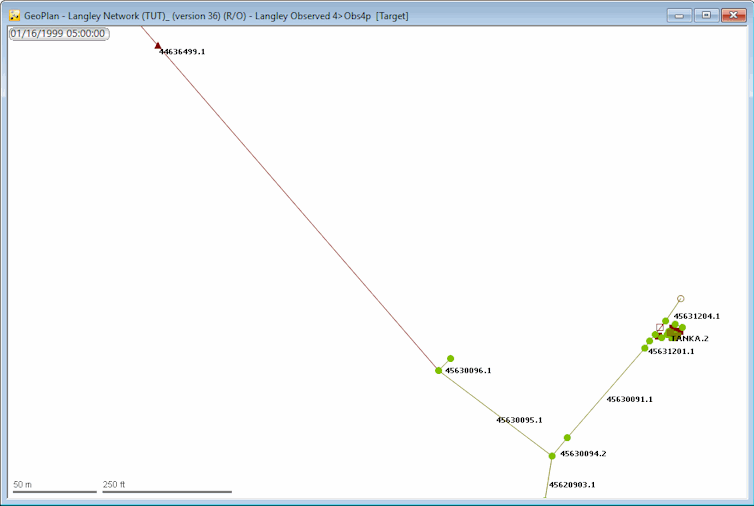
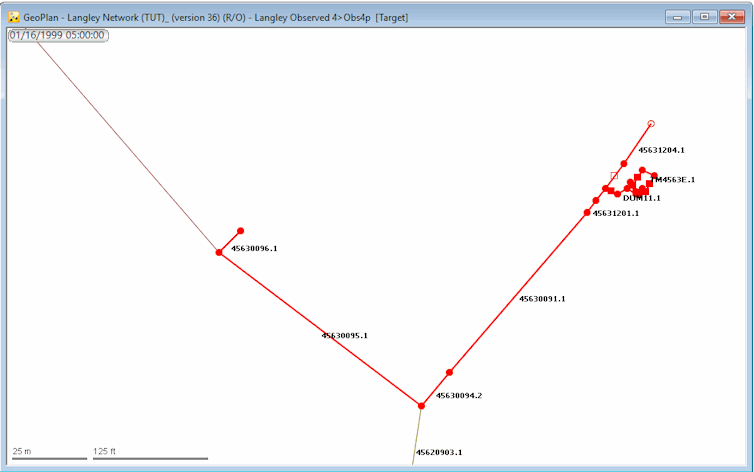
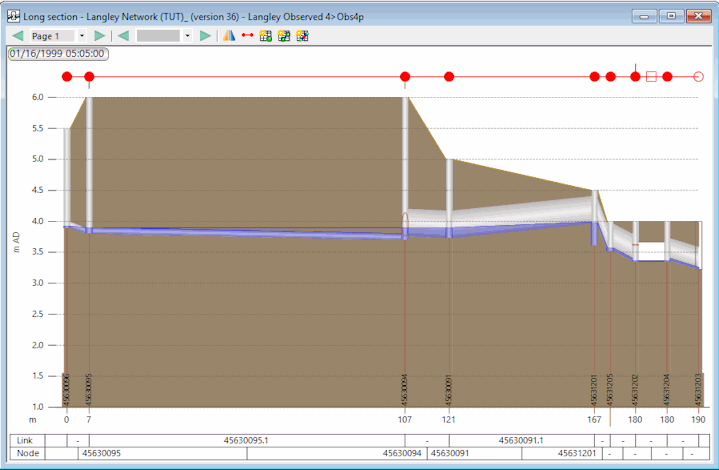
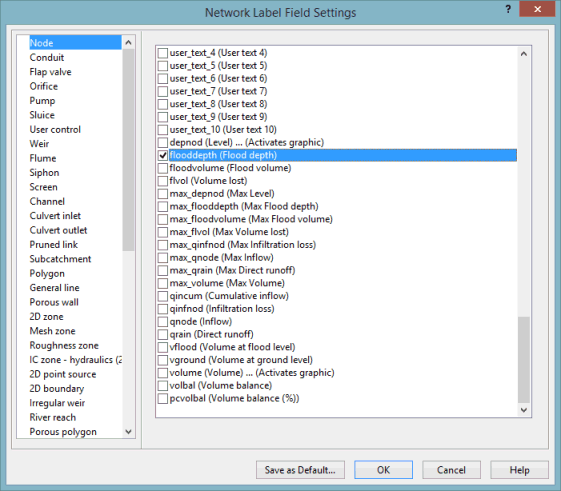
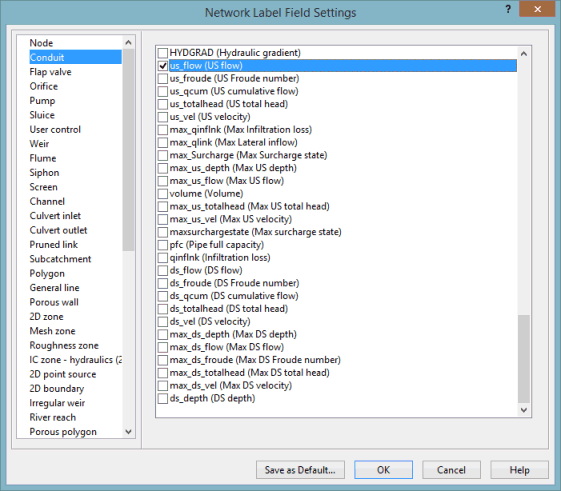
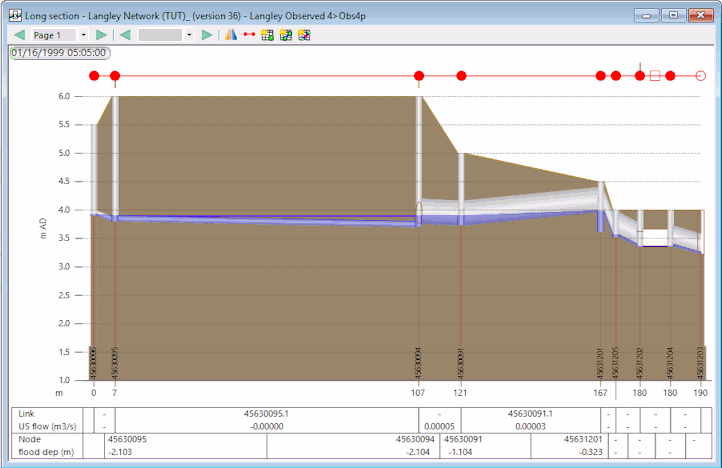
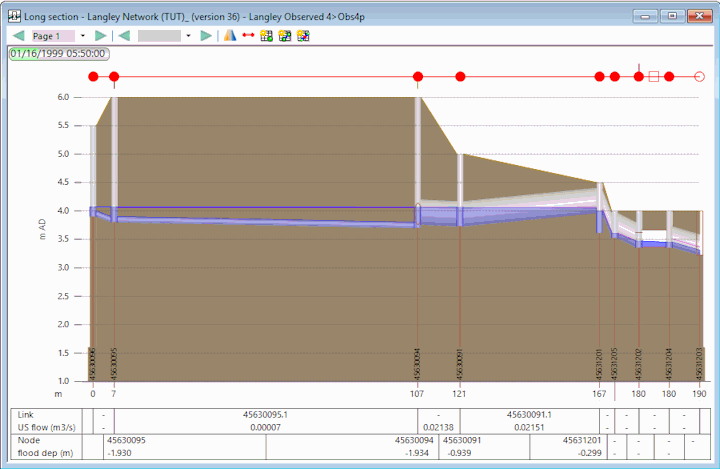
 button in the top right-hand corner of the window
button in the top right-hand corner of the window
 button in the
button in the 