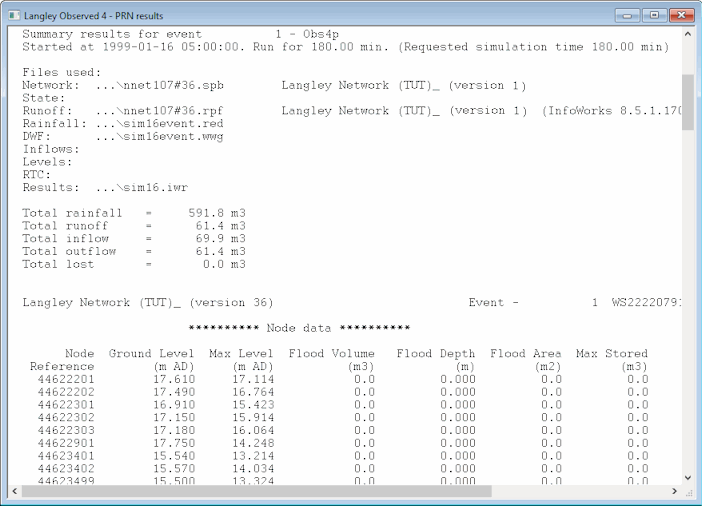The results of a simulation can also be investigated by inspecting the log of actions performed during the simulation. The log indicates whether there were any problems during the simulation. If there are no problems, you can look at the data created during the simulation in text form.

This stage assumes that you have started InfoWorks ICM and that Master database, containing the ICM Basic Tutorial, is opened in the Explorer window, showing the 'Langley Catchment Study' model group.
The results can be viewed as follows:
- Right-click the 'Obs4p' simulation (which is in the 'Langley Observed 4' run in the Run Group in the Explorer window).
- Select Open As... from the pop-up menu, and a selection window is displayed containing a list of result types:
- Click the 'Log results (text)' option and then click OK. The text window shows a log of the actions carried out during the simulation.
- Use the scroll bars to move around the report and check for any messages that indicate that there may have been a problem with the simulation. If there are any problems in the simulation, the data it produces may not be reliable. After checking the log, close the window.
- Right-click the 'Obs4p' simulation and select Open As.... This time, choose the 'PRN' option. The results are shown as a text-based report.
- Use the scroll bars to move around the report and inspect the data. When you have finished, close the window.
The PRN report shows you the raw data.
You can get a better idea of what the simulation looks like by replaying it in the GeoPlan view.

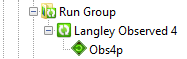
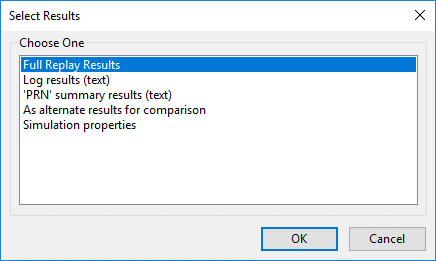
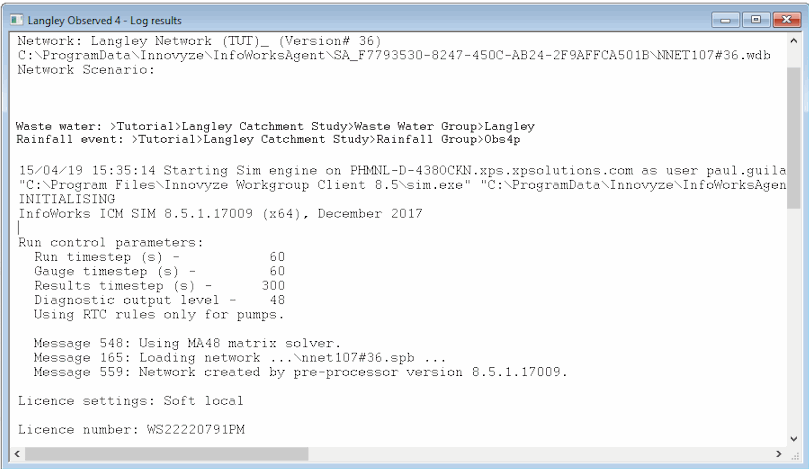
 button in the top right-hand corner of the window.
button in the top right-hand corner of the window.