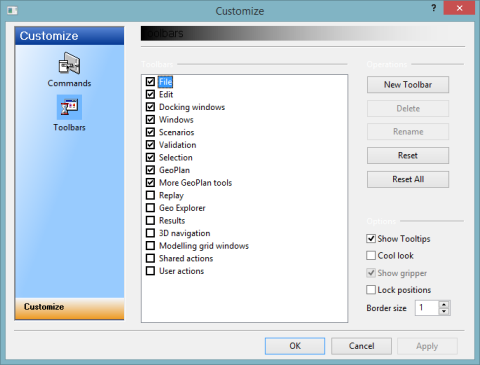Customise - Toolbars Page
This page of the Customise dialog lists the toolbars that are available and indicates those that are currently visible.
This page can be used to:
- Display or hide toolbars by checking the boxes to the left of the toolbar names.
- Add a new toolbar, delete or rename an existing toolbar, or reset the contents of a toolbar. See Operations below.
- Change the way in which the toolbars are displayed. See Options below.
Use the Commands page to change the contents of a toolbar.
These buttons are used as follows:
|
New Toolbar |
Creates a new user-defined toolbar. |
|
Delete |
Enabled for user-defined toolbars only. Deletes the currently selected toolbar. |
|
Rename |
Enabled for user-defined toolbars only. Allows the name of the toolbar to be changed. |
|
Reset |
Enabled for InfoWorks ICM toolbars only. Resets the currently selected toolbar to display the contents of the toolbar before the current instance of editing (i.e. before the Customise dialog was opened). |
|
Reset All |
Resets all of the InfoWorks ICM toolbars to display the contents of the toolbars before the current instance of editing (i.e. before the Customise dialog was opened.  Tip TipTo restore the contents of all InfoWorks ICM toolbars to their default settings, select the Reset toolbar buttons option from the Tools menu. |
These options change the way in which the toolbars are displayed:
|
Show Tooltips |
Determines whether descriptions are displayed below the buttons when the mouse pointer rests on them. |
|
Cool look |
Changes the appearance of the buttons. |
|
Show gripper |
Displays the gripper bar on the left hand side of the toolbar. |
|
Lock positions |
Locks the selected toolbars to their current positions in the InfoWorks ICM window. 
Note
This does not prevent the positions of the toolbars from being automatically changed if the main window is resized significantly or if InfoWorks ICM is opened on a screen with a very different resolution. If this occurs, uncheck this option, re-position the toolbars and then check this option again. Alternatively, select the Reset toolbars and windows option from the Tools Menu. |
|
Border size |
Enter an integer to adjust the size of the toolbar border. Button sizes will not be affected. |