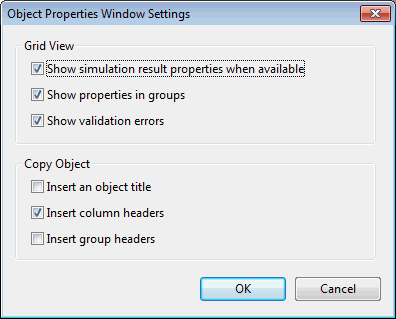Object Properties Window Settings Dialog
This dialog lets you to customise the look and feel of the Object Properties Window.
Most of the options are checked by default.
The dialog is displayed when you select the Options option from the  (Configuration) dropdown on the Object Properties Window toolbar.
(Configuration) dropdown on the Object Properties Window toolbar.
Grid View
This section relates to the Object Properties Window interface and controls how properties are displayed.
|
Option |
Description |
|---|---|
|
Show simulation result properties when available |
Shows a pressed Show Results button on the Object Properties Window toolbar, which lets you toggle between the network objects properties and the related result properties (provided these exist). If a network with simulation results is in the GeoPlan Window, then, when invoked, the Object Properties Window will directly open the Results properties. |
|
Show properties in groups |
Shows properties inside group headers. |
|
Show validation errors |
Shows the validation error column in the Object Properties Window. |
Copy Object
This section relates to the Copy object option available from the Object Properties Window context menu and lets you specify if the following parameters should appear in the copy:
|
Option |
Description |
|---|---|
|
Insert an object title |
Adds a title of the type Properties Object ID at the top of the CSV file. |
|
Insert column headers |
Adds a line with column headers to the CSV file. These headers are Group, Property, Value, Validation and Flags for network objects (Group and Validation headers may not appear, depending on the settings entered in the Grid Window section - see table above). |
|
Insert group headers |
Shows group headers, inside which object properties have been classified. |