About snapping mode
A very useful feature when creating or editing polygons and polylines is the ability to snap the vertices in one polygon or polyline to another. However, there may be times when this facility is not needed, or it may be necessary to separate points that have previously been snapped together.
For this reason, the point snapping facility can be activated as needed.
Do this using the s key on the keyboard or
the ![]() button on the Edit toolbar.
Press s or click the button to toggle
snap mode on and off.
button on the Edit toolbar.
Press s or click the button to toggle
snap mode on and off.
The current snap mode state is displayed in the status bar at the bottom of the main window, but only when snap mode is relevant (that is, whenever a tool is selected that allows creation or editing of a polygon or polyline). It is also shown by the state of the toolbar button - depressed means snap mode is on.
For more information on what to do once snap mode is switched on, see the following topics:
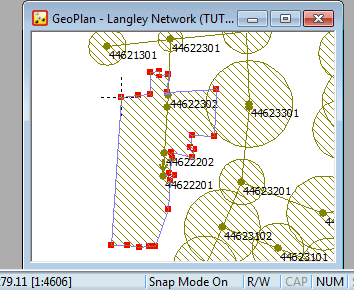
Snap mode switched on
Moving snapped vertices
Once vertices have been snapped together, they can be moved as if they are one point, as long as snap mode is switched on. If snap mode is off, only the vertex in the highlighted polygon or polyline is moved.
