Add Control From InfoWater dialog
Use this dialog to browse for an InfoWater xinp file in order to add controls to a baseline that has already been imported into InfoWorks WS Pro.
This dialog is displayed in the following cases:
- A baseline is selected in the Model Group window or the Explorer window and the Model enhancement | Add control from InfoWater option is selected from the InfoWater menu.
- A baseline is right-clicked in the Model Group window or the Explorer window and the Import | Control from Infowater option is selected.
- The Model enhancement | Add control from InfoWater option is selected from the InfoWater menu, and a baseline is selected from the selection dialog that is subsequently displayed.
|
Option |
Description |
||||
|---|---|---|---|---|---|
|
Control filename |
Clicking the |
||||
|
Control name |
A default name is suggested for the control to be imported and usually corresponds to the name of the source file. You can edit this if required. |
||||
|
Base model |
|
||||
|
Tidy up switch controls |
|
||||
| OK (button) |
Imports the controls. The baseline and associated network and controls are imported. You may have to open the Explorer window to see the new objects that can be found inside a model group named after the baseline. A default simulation is automatically created and can be found inside a run group. |
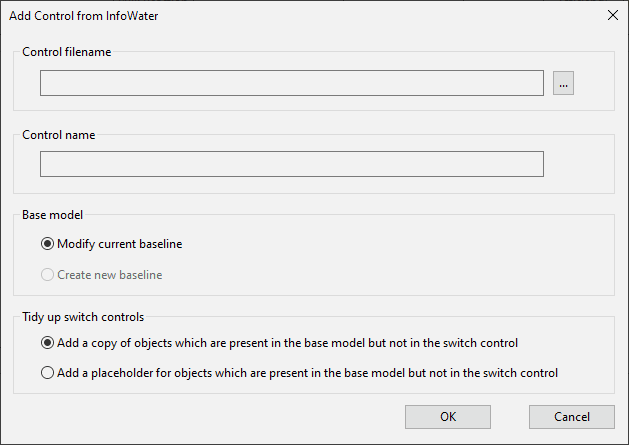
 (Browse) button displays the Windows standard Open dialog, letting you browse for an InfoWater xinp file.
(Browse) button displays the Windows standard Open dialog, letting you browse for an InfoWater xinp file.