Export Results Data Files dialog
This dialog is used to export results to CSV files or to Swagman format text files.
The dialog is displayed by selecting Results | Export to files.
| Option | Description | ||||||||||||
|---|---|---|---|---|---|---|---|---|---|---|---|---|---|
| Sim[ulation] |
For identifying one or more simulations to export.
|
||||||||||||
| Selection List |
You can reduce the scope of the export.
If a selection is not chosen, the export will be carried out for the whole network. |
||||||||||||
| Folder for output files | The directory in which to save the exported files. You can either type
in a directory path or choose the directory using the  (Open) button. (Open) button. |
||||||||||||
| Options |
|
||||||||||||
|
Output |
|
||||||||||||
| Produce Files |
Generates the export files. For CSV files, the name of the file is derived by combining the simulation name and an extension according to the type of file being exported. |
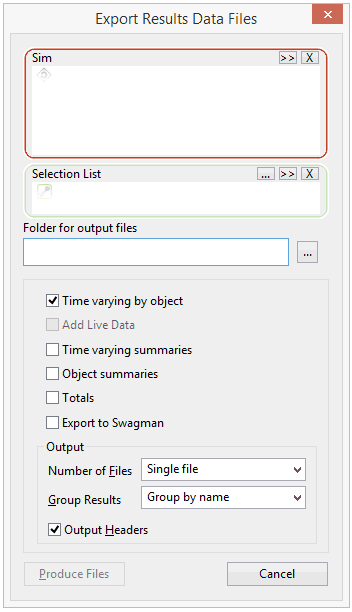
 (Browse) button to search
for a simulation.
(Browse) button to search
for a simulation. (Delete selection) button can be used to delete items from the
box.
(Delete selection) button can be used to delete items from the
box. (Current)
button to specify those network components that are currently selected
on the Geographical view.
(Current)
button to specify those network components that are currently selected
on the Geographical view.