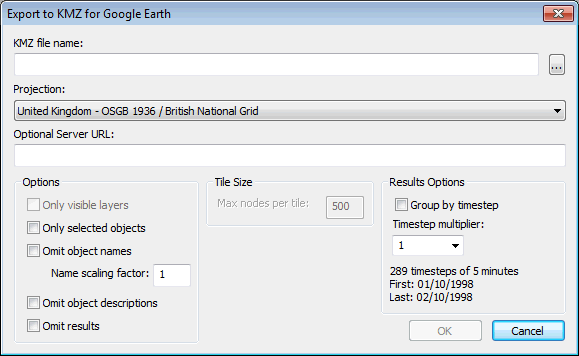Export to KMZ for Google Earth dialog
This dialog is used to save networks in a format that can be read by Google Earth.
The dialog is opened by selecting Export to KMZ for Google Earth from the GeoPlan menu.
| Item | Description | ||||||||||
|---|---|---|---|---|---|---|---|---|---|---|---|
| KMZ file name | Specify a location and a filename for the export file (extension .KMZ), either directly or by using the Browse button  . . |
||||||||||
| Projection | Select the required coordinate system from the drop-down list. | ||||||||||
| Optional Server URL |
This allows you to export the data as a collection of .KML and .PNG files to be served to Google Earth as required. This is recommended for large networks as performance is significantly improved if data is accessed by Google Earth via a server. The URL entered here is the root of the URL of the server. In addition to the .KMZ file, a .ZIP file of the same name is created. This will contain all the files that the server must be ready to serve to Google Earth when the .KMZ file is opened in Google Earth. The .ZIP file includes .KML files and .PNG files. The user must place the files manually onto the server. KML files are fetched with a /kml/ prefix and other files are fetched with a /gefiles/ prefix. 
Note
If the Server URL is given as http://Myserver/, KML files will be fetched as http://Myserver/kml/filename.kml and .PNG files will be fetched as http://Myserver/gefiles/filename.png. |
||||||||||
| Options |
|
||||||||||
| Tile Size |
Max nodes per tile This option is enabled when the optional file server is in use and controls the size and number of tiles required to cover the network and provide the fully detailed view of the network when the user zooms in. If the export network has more nodes than the max nodes per tile setting, the export will be subdivided into a rectangular grid of tiles so that no tile has more than the requested number of nodes. In such a case, the Google Earth user will see a reduced-detail overview, resolving into full-detail tiles as they zoom in. |
||||||||||
| Results Options |
The options in this group are enabled if the Omit results checkbox is not ticked.
|