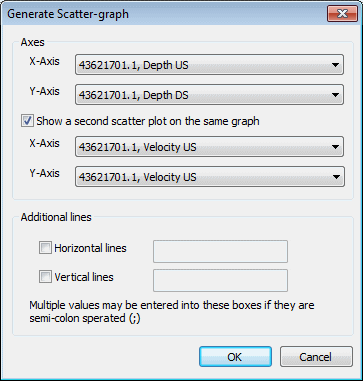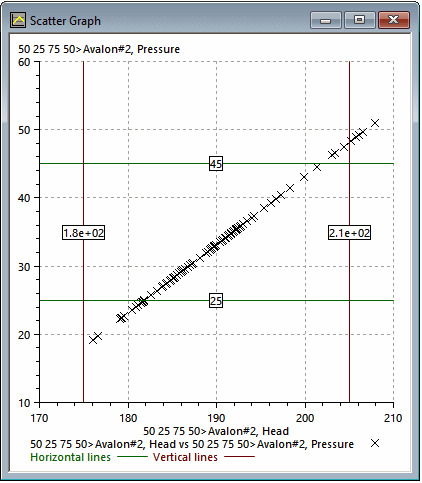Generate Scatter Graph dialog
This dialog lets you create scatter graphs derived from the current Graph view.
The dialog is displayed if you right-click the Graph view and choose Create scatter graph. This menu item is available only if there is more than one sub-plot on the graph.
| Item | Description | ||||||||||
|---|---|---|---|---|---|---|---|---|---|---|---|
| Axes |
You must select at least one pair of variables to display on the scatter graph. You can also display a second pair of variables on the same graph.
|
||||||||||
| Additional lines |
You can add additional gridlines to the scatter graph.
|