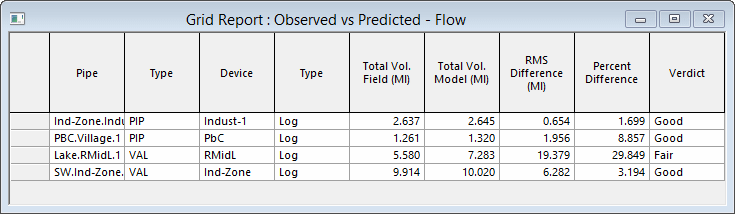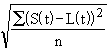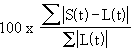Grid Report (Observed vs Predicted) view
This view lists details of the correspondence between model and field data for objects for which field data is available.
The view is displayed by selecting , then completing the Grid
Report (Observed v Predicted) dialog. The fields displayed in the report will depend on the report type selected (Flow, Pressure, Reservoir, Concentration).
 Show image
Show image
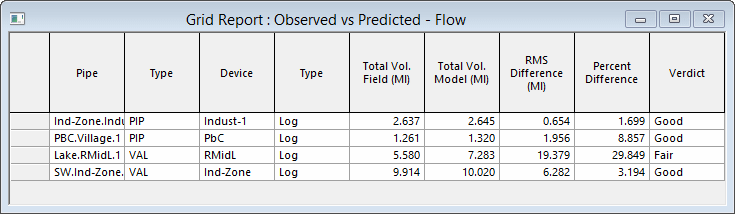
| Item |
Description |
| Observed v predicted report fields |
|
Node / Pipe
|
Node or Pipe ID.
|
|
Type
|
A three letter code for the pipe type.
(Applicable to Flow report only.)
|
|
Device
|
ID of the Live Data Device.
|
|
Type
|
Either LOGGER or TELEMETRY.
|
|
Total Vol. Field
|
The total volume from the Live Data measuring device.
(Applicable to Flow report only.)
|
|
Total Vol. Model
|
The total volume predicted by the model.
(Applicable to Flow report only.)
|
|
Average <data type> Field
|
Average value from field data measurements.
Where data type is:
- Concentration for Concentration Report
- Pressure for Pressure Report
- Depth for Reservoir Report
(Not applicable to Flow report.)
|
|
Average <data type> Model
|
Average value predicted by the model.
Where data type is:
- Concentration for Concentration Report
- Pressure for Pressure Report
- Depth for Reservoir Report
(Not applicable to Flow report.)
|
|
RMS Difference
|
Root Mean Square Error calculated as:
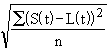
Where:
S(t) = simulated (model) data value at timetstep t
L(t) = field (observed) data value at timestep t
n = number of timesteps during simulation
|
|
Percent Difference
|
Percentage Difference between Observed and Predicted values calculated as:
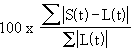
Where:
S(t) = simulated (model) data value at timetstep t
L(t) = field (observed) data value at timestep t
|
|
Trend Fit
|
The trend fit is the percentage of timesteps at which model results
and field data have the same trend. In other words, both are increasing,
or both are decreasing.
(Applicable to Reservoir report only.)
|
|
Verdict
|
GOOD, FAIR or POOR based on the limits set on the Calibration
Parameters page of the Options dialog.
|
|
| Context menu |
| Copy |
Copies the value(s) of the selected cell(s) to the clipboard. Several cells / rows / columns can be copied simultaneously. |
| Freeze Columns |
Available from the column headers when one or more columns are selected.
Moves the columns to the left side of the grid, and marks them with an extra thick line. When you scroll columns sideways, these frozen columns do not move.
|
| Unfreeze All Columns |
Available from the column headers when columns have previously been frozen.
Unfreezes all frozen columns.
|
| Various sorting options |
Sorts data in a single column or in selected rows / columns. |
|
| Column order |
You can change the column order by selecting a column and dragging it to a new position. If the position is valid, the dividing line between columns where the dragged column will be inserted is displayed as a thick grey line.
|