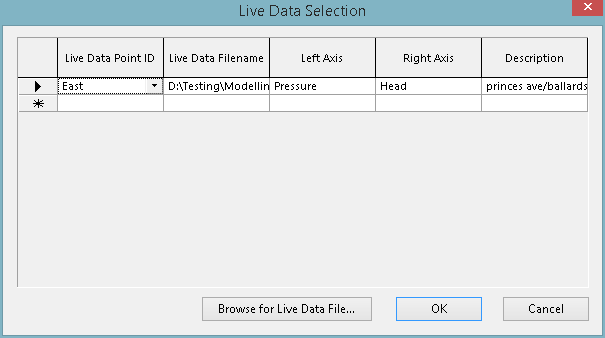|
A dropdown list of live data points (coming from files or related to telemetry feeds) will be available if there is a current live data configuration. 
The current live data configuration is normally the last live data configuration
that was the current active window and which is still open in InfoWorks WS Pro.
The current active window in any Microsoft Windows application has a differently
coloured title bar to all the other windows. In the default colour scheme,
the active window title bar is blue, all other windows have a grey title
bar.
If you close the current live data configuration:
-
the software will clear its pointer if no other
live data configuration is open
-
if one other live data configuration is open,
the pointer will point to this configuration
-
if more than one live data configuration is open,
and closing the current one makes another the current active view, then
that configuration becomes current
-
if more than one live data configuration is open,
and closing the current one does not make another the current active view,
the software sets its pointer to the first view on its internal list.
The current live data configuration is used to fill in the drop-down
list of IDs when you add a live data point ID to the control data for
a network object.
To ensure that you know which is the current live data configuration,
make the correct configuration the current active window before moving
on to do other editing.
If there is no live data configuration open, use the Browse
for Live Data File button to search for a file.
|