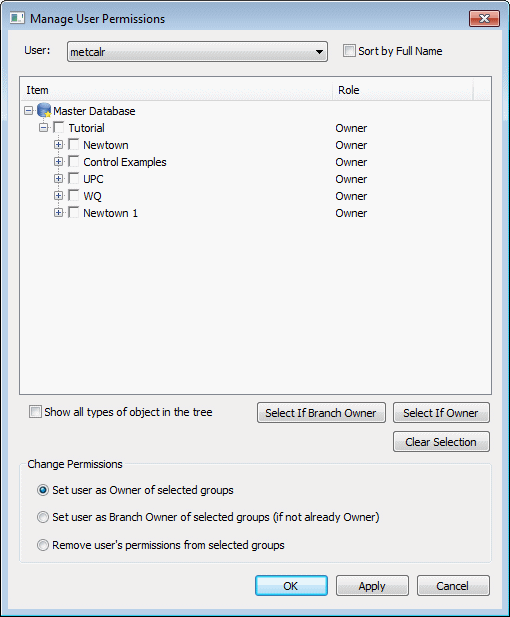Manage User Permissions dialog
This dialog is used to view and set permissions of a selected user for multiple model groups within the database.
Alternatives:
- To view and set permissions on a selected model group for multiple users, use the Edit Owners dialog.
- To edit the list of database users, use the Users And Permissions dialog.
To display the Manage User Permissions dialog, right-click a model group in the Explorer window and select Manage user permissions from the context menu. This menu option is available only if user permissions are enabled and you are a database owner.
| Item | Description |
|---|---|
|
User list |
List of users as set up in the Users And Permissions dialog. The order that the users are displayed in are sorted alphabetically by username by default. Check the Sort by Full Name box to sort users by full name. |
|
Tree view |
Displays a tree view of the model groups in the database and the role (Owner, Branch Owner or Viewer) of the currently selected user in relation to each object. A role marked with an asterisk indicates that the role has been set directly for that object, otherwise the role has been inherited from the parent object in the tree. Database owners will display the 'Owner' role for all objects in the database. |
|
Show all types of object in the tree |
The tree view displays only model groups by default. Check this box to also display all database items within the model groups. |
|
Selection buttons |
Use the selection buttons to check the model group items in the tree view as follows:
Note: A user may become an owner of a "child" model group as a result of being appointed an owner of the parent group. Only those groups to which the user is specifically appointed as an owner will be checked using the selection buttons. |
|
Change Permissions options |
Set permissions for model groups as follows:
Note: Permissions of "child" model groups will be set according to the permissions set on the parent group. |