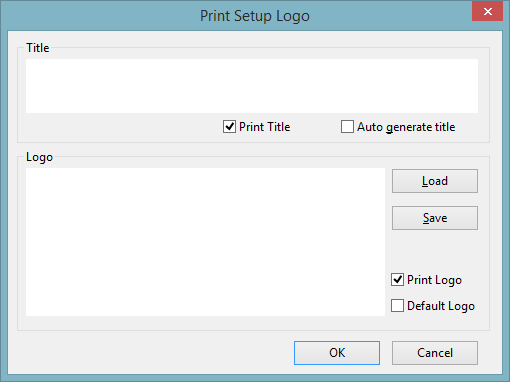Print Setup Logo dialog
This dialog is used to set
the title and logo options when printing the following views:
The dialog is displayed by clicking
the Logo button on the Page Setup dialog for the
view. (To display the Page Setup dialog, select
.)
When printing the GeoPlan window, the options
on this dialog are available from the Customs page of the GeoPlan Print
dialog.
 Show image
Show image
| Item |
Description |
| Title |
| Text box |
You can enter a title that will be printed at the bottom of the printout, or you can use an automatically generated title (for which see Auto generate title, below). |
| Print Title |
Check to include the title in the printout. |
| Auto generate title |
Check to generate a title. This title will be used instead of any manually entered one. You cannot edit the automatically generated title, but you can revert to the manually entered title by unchecking this box. |
|
| Logo |
The logo is a piece of Rich Text Format text
that can be included at the bottom of the printout.
| Logo area |
Paste text into this area, or use the Load button. |
| Load |
Click
to load an existing Rich Text Format (.rtf) file created in an external package
such as Microsoft Word. |
| Save |
Save the contents of the logo area as a rich text file. |
| Print Logo |
Check
to include the logo in the printout. |
| Default Logo |
Check to use the default logo.
(See Setting the default logo
for more information.) |
|