Results Selector view
This dialog is used to create a subset of results to be generated for a run.
The dialog is displayed by selecting a results selector item from a results selector group in a model group.
| Item | Description | ||||||||||||
|---|---|---|---|---|---|---|---|---|---|---|---|---|---|
| Object types |
This is where you select the object types that you want to generate results for.
|
||||||||||||
| Result fields |
This is where you choose the attributes of nodes, links and groups that you want included in the generated results.
|
||||||||||||
| Additional inclusion |
This is where you can specify additional objects to generate results for. The additional objects must already be specified in a selection list or in a SQL query.
|
||||||||||||
| Exclusion |
This is where you can specify any objects that results should not be generated for, even if they are selected for inclusion elsewhere. The objects must already be specified in a selection list or in a SQL query.
|
||||||||||||
| Save between times |
This is where you can specify that results are generated for certain times during the run.
|
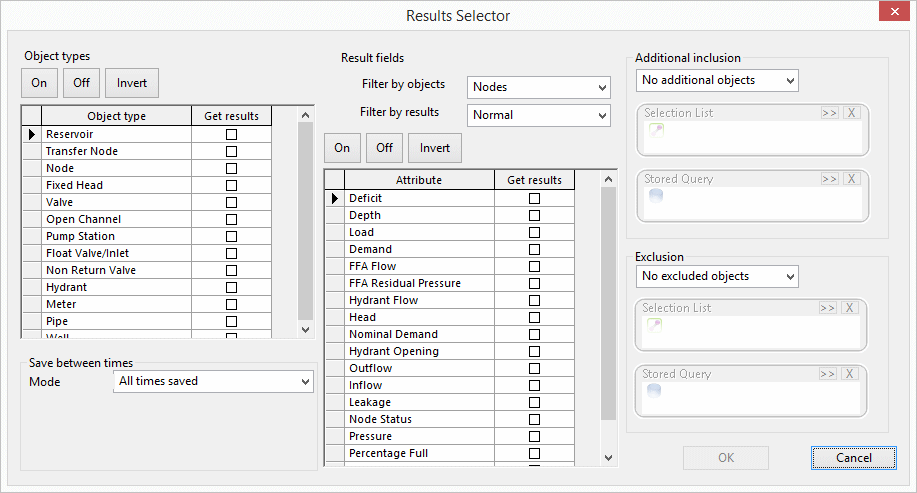
 to select one. You can remove the list from this box by clicking the delete selection button
to select one. You can remove the list from this box by clicking the delete selection button  .
. for the date portion.
for the date portion.