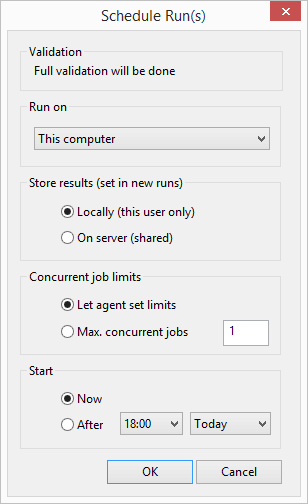Schedule Run(s) dialog
This dialog is used to choose the computer (or group of computers) that runs will run on, whether to store results locally or share them on the server, and whether to start the jobs now or at a later time.
The dialog is displayed when:
- Run is selected from the context menu of a run name in the Model Group window.
- The Re-Run button is clicked on the Schedule Hydraulic Run dialog.
| Item | Description |
|---|---|
| Validation (message) | Indicates the level of validation that will be carried out on this run. This is set in the Validation . |
| Run on |
This dropdown list allows the selection of a computer or group of computers on which the relevant run will be run. On a standalone computer, the only item in the list will be This computer. If the local agent is connected to a Coordinator, the list will include agent groups defined by the Coordinator, plus the option Any computer. An agent group may comprise one or many computers. For each group, the list shows the total number of free slots in that group or, if all slots are busy, the number of jobs on the Coordinator that are ready to run and could be assigned to an agent in that group. The latter is only a rough guide to how busy the agent group is, as it includes jobs assigned to Any computer which might actually get assigned to a different group. It also ignores the fact that an agent might belong to more than one group. An agent group will only be listed if at least one computer in the group is currently connected to the Coordinator. It is possible to configure agent groups so that they will accept jobs only from a specified database(s). If the currently open database is not one of these, the agent group will not be listed and jobs submitted to Any computer will not run on that group. |
| Store results (set in new runs) |
The options for storing simulation results are:
If sharing results, the Coordinator must be configured to store simulation results for the database in a network folder that is accessible from your computer and the computers of other users that you wish to share with. If the Coordinator is incorrectly configured, or the network folder is not accessible, the simulation may appear to succeed but results will not be available. |
| Concurrent job limits |
Options for setting the limit on the number of concurrent jobs.
The limit applies to every simulation job created for the run, but may be changed if the job is rescheduled (using the Reschedule button in the Run Control window). The limit on the number of threads to be used by all active jobs running is set in the Agent Options, accessed via the Connected to local WS Marshaller dialog. |
| Start |
The options for when to start the job are:
The job will actually only start at the specified time if there are no jobs ahead of it in the queue that are ready to run when the specified time is reached. |