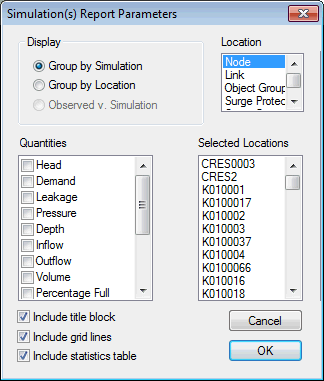Simulation Report Parameters dialog
This dialog is used to choose the parameters displayed in the graph report. The report will be displayed in the Graph view.
The dialog is opened by selecting Results | Graph reports | Simulation(s) report, then clicking on the Simulation(s) dialog.
Tip: See Displaying simulation graph reports for more information.
| Item | Description | ||||||
|---|---|---|---|---|---|---|---|
|
Display |
This decides in what order the details are displayed.
|
||||||
|
Quantities |
Select the quantities you want to graph. Only valid quantities are listed. |
||||||
|
Location |
You can choose either all the nodes in the selection or all the links in the selection, but not both. |
||||||
|
Selected Locations |
This is a read-only list of the selected locations. Note: The graph tool can display only ten different traces per graph. If you have selected more than ten network objects, you will see a warning, and InfoWorks WS Pro will display data only for the first ten objects in this list. |
||||||
| Include title block | Includes the stated item in the graph report. | ||||||
| Include grid lines | |||||||
| Include statistics table | |||||||
| OK |
Generates the graph report. If there are problems with the graph request, the dialog will expand and list the errors. For example, when viewing observed versus simulation data, the model may contain pointers to observed data that doesn't exist in the live data. You will be given the option to continue or quit. |