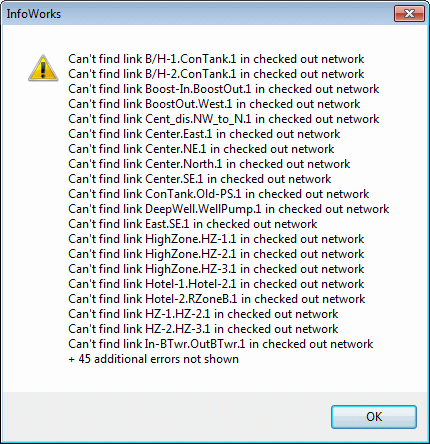Updating the network from calibration results
Roughness values in the network can be updated from the optimised data generated by a calibration simulation. Roughness values can also be updated from a file of the correct format generated outside InfoWorks.
Updating the network from a simulation
- Check out the network used in the calibration simulation and open it.
- On the Network menu, choose Update from calibration | From simulation. This displays the database item selection dialog.
- Choose the appropriate simulation from the calibration run.
Be very careful to use the correct simulation. We would expect the simulation to use the parent network of the one you are updating.
If you choose a simulation that is not part of a calibration run, when you continue you will see a warning and no changes will take place.
If you choose a calibration run that uses a different network, when you continue you will see an error dialog.
 Show image.
Any links that have the same name will
be updated.
Show image.
Any links that have the same name will
be updated.If you choose a calibration run that uses the same network, but with very different parameters, when you continue you will see no error or warning messages. This may occur if you choose a simulation that used a network from another branch of the tree, or from a long way back in the model building process. All updates will take place.
- To continue (that is, to update the network as described above), click OK.
Comparing networks to see changes
You can do a network comparison to see a report of exactly what changes have been made between this network and its parent. See Managing version controlled objects.
Alternatively, to highlight all network objects that have changed between this network and its parent:
- From the Selection menu, choose Select changed. This will display the Select Changed Objects dialog.
Both these operations assume that you have made no changes other than updating from your calibration simulation.
Updating your network from a file
You can carry out your updates using a file generated outside InfoWorks.
![]() See example of calibration file and explanation
See example of calibration file and explanation
To update from a file:
- From the Network menu, choose Update from calibration | From file.
- Select a file with the correct format.