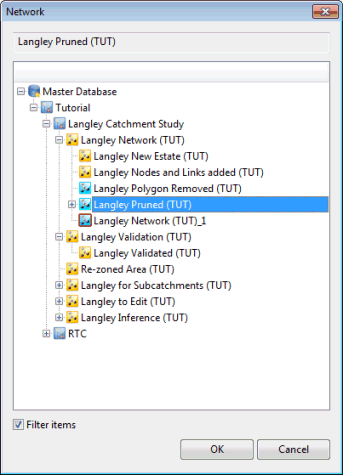Database item selection dialog
This dialog is displayed when you need to select
an item from the master database, usually after you have clicked a Browse
button  on a dialog.
on a dialog.
See also Create New Object dialog.
| Item | Description |
|---|---|
| Selected object name box | There will be nothing in this box until you have selected a valid database object. |
| Database tree view |
Allows you to navigate around the master database in much the same way as the Explorer window or Model Group window. Clicking the When you click a valid database item, it is shown in the selected object name box above the tree. You can select only one item at a time from the database: multiple selections are not supported. For a full description of the meaning of the different icons displayed in the tree, see Database object list. |
| Filter items |
If ticked, indicates that only database objects relevant to the current operation are shown. Untick to show all objects. Whether or not the checkbox is ticked, you can only select an item of the correct type for the task currently being undertaken. |
| OK |
Enters the selected object into the field from which you called this dialog, and closes this dialog. |