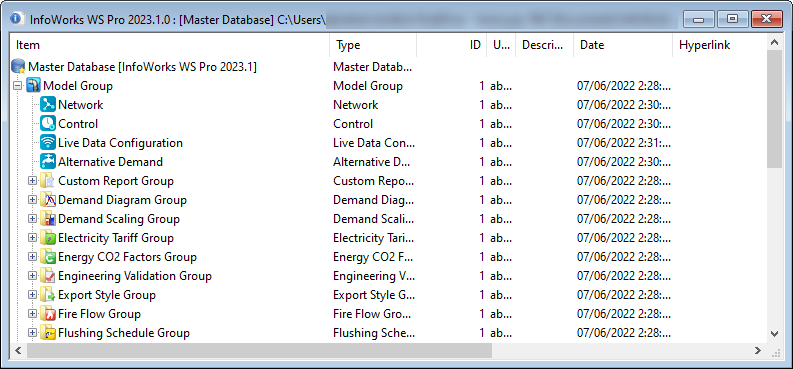Explorer window
The Explorer window is a hierarchical representation of the data associated with a master database. The Explorer window provides a range of facilities to manage the database.
The Explorer window is opened by selecting Window | New Explorer window.
The Explorer window displays a tree representing the master database.
- To open or close a group in the tree, click
the
 or
or  symbols to the left of the group
name, or double-click the group name.
symbols to the left of the group
name, or double-click the group name. - To perform a task on an item in the tree, click the item and select an option from the product menus, or right-click the item and select an option from the context menu.
For a full description of the meaning of the different icons displayed in the tree, see Database object list.
Explorer window options
There are a number of options available in the Explorer window by right-clicking in the white space at the bottom of the view and selecting from the context menu.
| Menu option | Description |
|---|---|
| Refresh view | Refreshes the view to take account of recent changes. |
|
Show details |
Check or uncheck this menu item to display or hide details for each item in the tree. The details displayed are:
|
| Sort columns | Select this option to enable items in columns to be sorted by name by clicking the column header. |
|
Sort by |
Sorts items by the selected parameter. |
| Default Sort Column |
Sets the parameter by which columns will be sorted by default for the database. (Administrators only.) |
|
Find checked-out objects |
Expands all branches that contain checked out items, so that these items are visible. |
|
Show hidden items |
Check or uncheck this menu item to display or hide hidden items in the tree. Objects can be flagged as hidden only by Administrators. |
| Properties |
Displays the About box or the Properties dialog for an item. |
Database item options
Right-clicking an item in the database tree displays a sub-menu of options.
In the User application, there are options for opening items or for checking out networks.