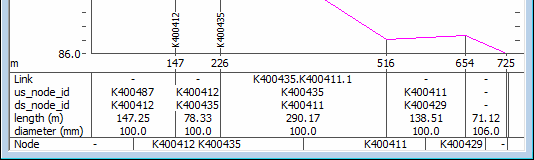Displaying object information in the Long Section window
Information from network objects in the GeoPlan can be shown in tabular form at the bottom of the Long Section window. You can choose to display labels for nodes, links, or both. ![]() Show image
Show image
Displaying object information
- In the Long Section window, right-click and select Properties.
- In the long labels section of the Long Section Properties dialog, check Show Link to display information about link objects, and check Show Node to display information about node objects.
- Still in the Long Labels section, click Setup.
- In the left pane of the Network Label Field Settings dialog, select an object type for which you would like to display information.
- In the right pane of the same dialog, check the fields whose values you would like to be displayed.
- Select further object types in the left pane, and corresponding fields in the right pane.
- Close both dialogs by clicking in each one.
Setting default object information
You can save the current object information settings as the default for all future instances of the Long Section window.
- In the Long Section window, right-click and select Properties.
- In the long labels section of the Long Section Properties dialog, click Setup.
- In the Network Label Field Settings dialog, select .
- Close both dialogs by clicking in each one.
Replays of simulations
Object information can also be shown during replays of a simulation. See About results on labels.