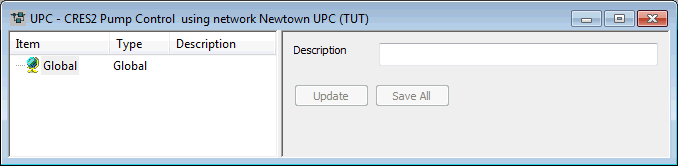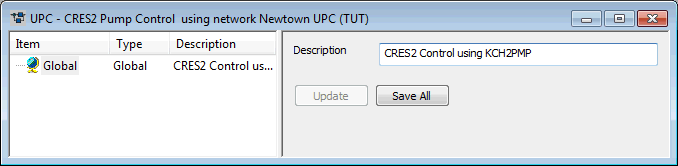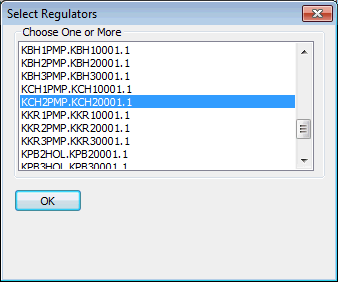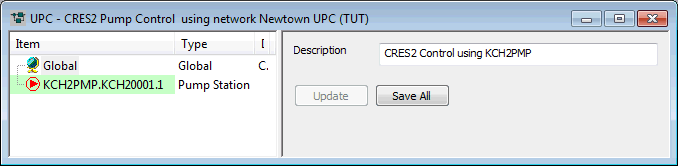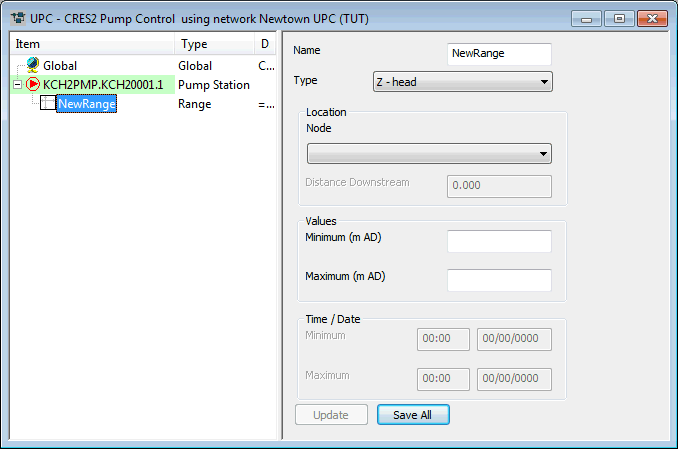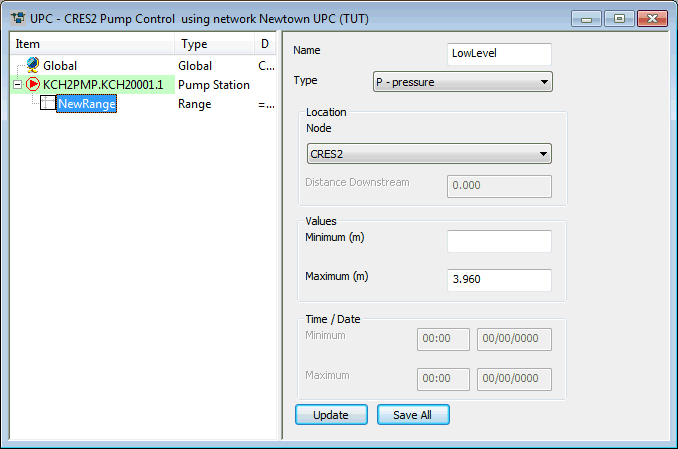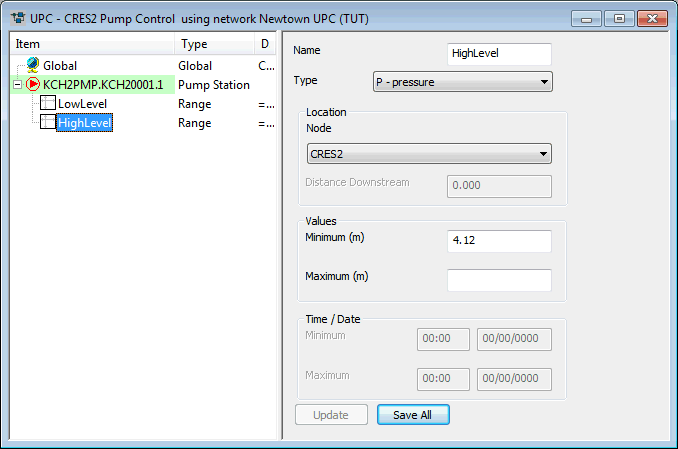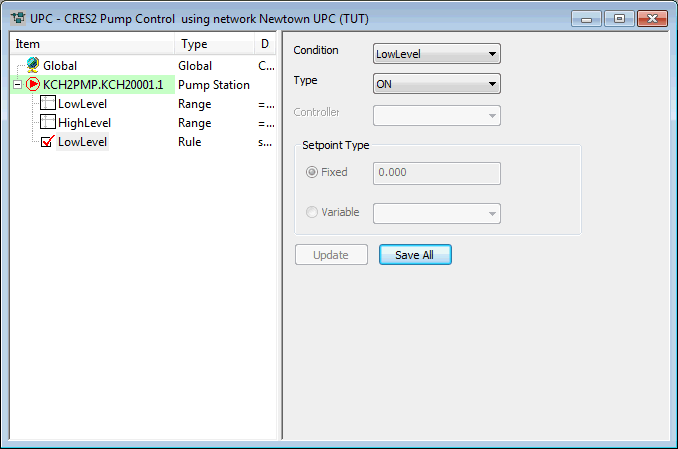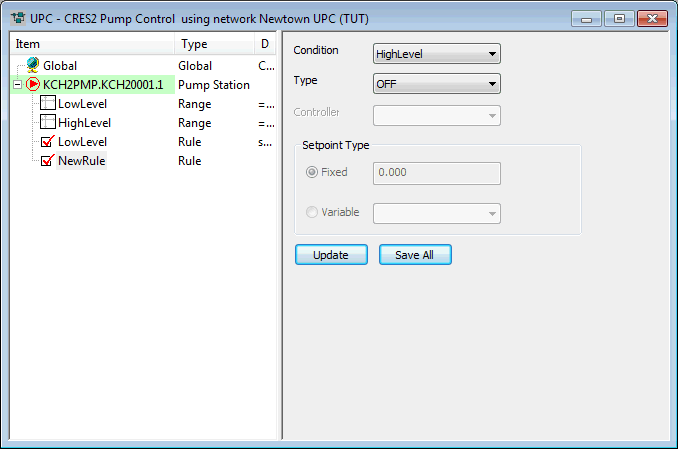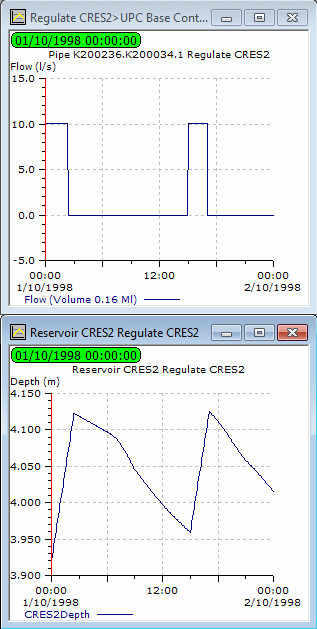The first stage removed the level control for pump KCH2PMP, as a result of which the level in reservoir CRES2 dropped steadily during the simulation. This stage adds a UPC scenario to control the pump again, switching it on when the level in the reservoir drops to 3.96 m and off when the level reaches 4.12 m. The scenario consists of a series of rules that define levels at which action is to be taken and the results of the action.
This stage assumes that you have started InfoWorks WS Pro and that the Model Group window is open, showing the UPC icon.
The tutorial dataset uses InfoWorks WS Pro native units (metric units). To import the tutorial data correctly, set the user units to metric by selecting Options from the Tools menu and clicking the Metric (Native) button on the Units tab.
To set up the UPC scenario:
- Open the 'Network UPC' network.
- Right-click the UPC group and choose. Name the scenario 'CRES2 Pump Control' and click .
- Open the scenario:
- Right-click CRES2 Pump Control and select
(or drag the icon onto the window background).
The UPC dialog is displayed.
- Type a description of the scenario in the
box on the right and click .
- Add the pump as a regulator in the scenario:
- Right-click the Global item on the left of the dialog and select .
- From the list of potential regulators, choose KCH2PMP.KCH20001.1.
- The pump is added to the list on the left
of the dialog. Drag the boundaries between the column headers so that
you can see the full details in the item list.
- Add ranges to specify the object that is to be associated with the regulator and the levels at which action will be taken:
- Right-click the KCH2PMP item and select . The new range is added below the pump (expand the list to see it) and its details can be inserted in the right-hand pane.
- Enter a of 'LowLevel' and of 'P - pressure',
select CRES2 as the and enter a value
of 3.96 m as the .
- Click . The entry on the left is updated with the new details.
- Right-click the KCH2PMP item
again and add a second range (). Give this a of 'HighLevel', 'P - pressure', CRES2 and of 4.12 m. Click .
- Add the rules for the scenario:
- Right-click the KCH2PMP item and select .
- For the , select LowLevel from the drop-down list.
- For the , select ON.
- Click .
- Add a second rule with HighLevel and OFF.
- Click .
- Click the UPC dialog's
 (Close dialog) button to close the dialog and click to save the changes. Close the GeoPlan
view.
(Close dialog) button to close the dialog and click to save the changes. Close the GeoPlan
view. - Run the simulation with the UPC Scenario:
- Open the 'KCH2PMP Off' run.
- In the box, change the title to 'Regulate CRES2'.
- Drag the 'CRES2 Pump Control' icon into the box.
- Click .
- When the simulation is complete, close the Output window.
- View the simulation results:
- Open the simulation from the 'Regulate CRES2' run.
- Use the
 (Graph) button to display
a graph of flow for K200236.K200034.1 and depth for CRES2.
(Graph) button to display
a graph of flow for K200236.K200034.1 and depth for CRES2. - Minimise the GeoPlan.
- Tile the views horizontally.
- Close the GeoPlan and graph views.
The next stage modifies the UPC scenario to take account of electricity charges.