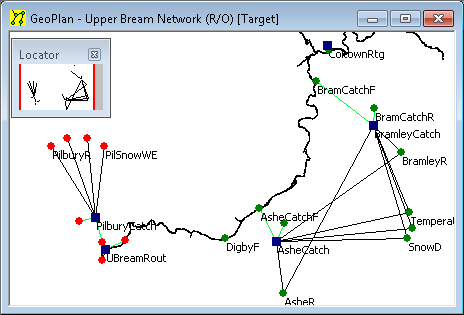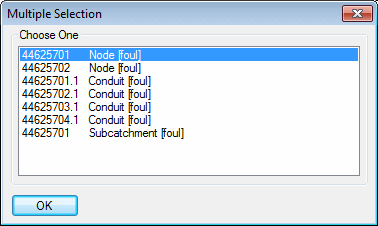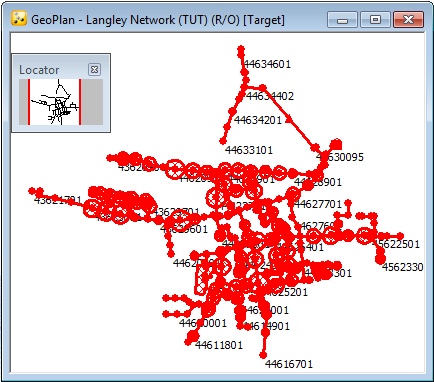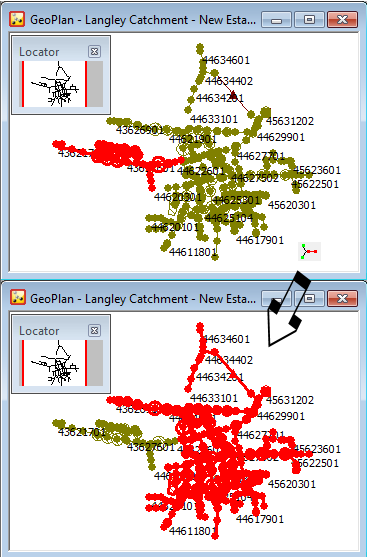Selection tools
The most commonly used tools for selecting objects in the GeoPlan view can be found on the Tools toolbar and the Operations toolbar:


Select Object
 You can select objects on the GeoPlan with this tool.
You can select objects on the GeoPlan with this tool.
- When you click an object it turns red; to select several objects, hold down the Ctrl key as you click them.
- Clicking an object a second time with Ctrl held down removes it from the selection.
- To clear the current selection, click a blank area of the GeoPlan.
- If you are close to more than one object,
the Multiple Selection dialog is displayed, showing the labels of the
nearest objects. Click one of these and then on to display the appropriate property sheet.
Polygon Select
 Select all network objects within an area using the polygon select tool. When you choose the tool the cursor changes to a cross.
Select all network objects within an area using the polygon select tool. When you choose the tool the cursor changes to a cross.
- Single click to start creating the selection area. The cursor is now connected to the point where you clicked with a red line.
- Continue to single click to build up the selection region.
- Double-click to link to the starting point and close the region. A network object is selected if its centre point falls within the region.
Select All / Clear Selection
 Selects ALL the objects on the network. This functionality is also available via the menu.
Selects ALL the objects on the network. This functionality is also available via the menu.
 Clears the current selection. This functionality is also available via the menu.
Clears the current selection. This functionality is also available via the menu.
Invert Selection
 Invert the current selection. This functionality is also available via the menu.
Invert the current selection. This functionality is also available via the menu.