Find in Database Dialog
This dialog is used when searching for Database Items in the tree view of the Explorer Window.
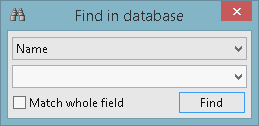
- Select the property of the database item that is to be found. The property options are:
- Name - name of item.
- Type - item type, e.g. Asset Group. If Type is selected, then a list of all possible types of items in the database are listed in the 'text search' field.
- ID - item identifier as displayed in the item's Properties dialog.
- User - name of the user who created the item.
- Description - item description added via the item's Properties dialog.
- Date - date when item was last modified.
- Hyperlink - hyperlinks associated with the item via the item's Properties dialog.
- Role - role of the current user in relation to the item e.g. Owner. See User Permissions for further information.
- Either type-in the text to be searched for, or if the property to be found is Type, then you can select the type of item from the dropdown list.
- Check Match whole field if you want to limit the search to the fields that contain an exact match to the search. For example, searching for the database type 'manifest' without checking the box may result in all 'manifest' and 'manifest deployment' items being found. Checking the box ensures that only 'manifest' items are searched for.
- Click Find to carry out the search. Results will be displayed in a Find Window at the bottom of the Explorer Window.
The properties can be displayed in the Explorer Window when you click  on the Explorer Window toolbar, or right-click in the white space in the tree view section of the Explorer Window and select Show Details from the context menu.
on the Explorer Window toolbar, or right-click in the white space in the tree view section of the Explorer Window and select Show Details from the context menu.
The Match whole field box is disabled when searching for IDs.
