Merge Changes into Dialog
This dialog is used to merge one network (the source network) into another network (the target network) so that the differences in one are copied to the other. It is displayed when you right-click on a network in the Explorer window, and choose Merge changes from another network from the pop-up menu.
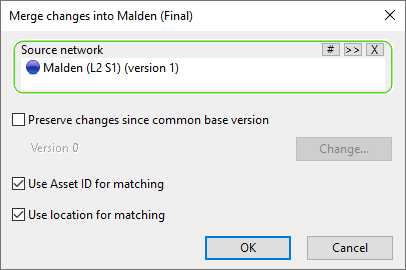
See Merge Changes from Another Network for details about how to merge the networks.
Dialog description
| Item | Description |
|---|---|
| Source network |
A dropbox for the network that contains the changes you want to merge into the target network. When a network is dragged from the Explorer window into the dropbox, the software finds the latest version of it and displays it in the box. You can change the version that will be used for merging by clicking |
| Preserve changes since common base version |
Unchecked by default. A check box that lets you preserve any changes made after a version of network, which is common to both the target and source network, was committed. In the case of a branch network, the software detects the version of the network where the branch was made and makes this version the common base version, which you can change if required. For non-branch networks, you will need to select the version of the target network which is to be used, if applicable, as the common base. If there is more than one version of the target network that could be used as the common base, a Select Commit dialog is displayed, from which you can select the version you want to use. The currently selected version is displayed to the left of the Change button. If this is 0, it means that no common base version has been selected. If unchecked, any changes will not be preserved. Note: If this box is not checked, it will be difficult for the software to detect objects that have been renamed, unless the Use Asset ID for matching or Use location for matching are checked. If none of the boxes are checked, renamed objects will appear as deleted in the Review Network Merge report. |
| Change | Displays the Select Commit dialog so that you can change the currently selected common base version. The currently selected version is displayed to the left of the Change button. If this is 0, it means that no common base version has been selected. |
| Use Asset ID for matching |
Checked by default. If checked, any network objects that have been renamed but have the same Asset ID property, will have their Asset IDs used for matching. |
| Use location for matching | Checked by default. If checked, any network objects that have been renamed but have the same Object type property, will have their location used for matching. |
| OK | Merges the networks and displays the Review Network Merge report. |
| Cancel | Cancels the merge operation and closes the dialog. |
 (Select version). This display a
(Select version). This display a 