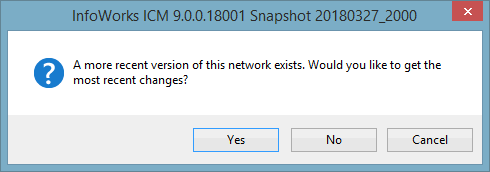Networks
A Collection Network contains all the information needed to describe the manhole, pipe and other assets of a sewer drainage system.
A Distribution Network contains all the information needed to describe the pipes, fittings and other assets of a water supply system.
An Asset Network contains all the information needed to describe the zones, resourcing system objects and user-defined objects that make up the asset system.
The network includes a complete definition of these assets, including their physical location and connectivity. Using this information, InfoAsset Managerbuilds up a map-based display of the network and allows you to generate reports describing the state of the network (or part of it).
A network is usually used to represent a single connected system of pipes and other assets. There may be as many networks in a database as are required, each representing discrete portions of a system.
A new, blank network can be created at any time. Objects that make up the network model can then be added by digitising on the GeoPlan Window or by importing data from another source, such as a GIS database. Networks may also be updated regularly from external data sources in a variety of formats (see Updating Networks). See the Editing Network Object Data topic for more information on editing object data fields.
Tools that can be used in maintaining asset data include:
- Defining Branches - divides the network into long sections
- Inference - derives missing network data from existing values
- Tracing Tools - used to identify problems or anomalies in network connectivity
- Data Flags - used to indicate source and reliability of data
- Scenarios - used to experiment with different variations of the same base network
- Validation - used to ensure consistency and quality of the asset data
- Survey Triangulation Tool - used to determine the location of objects using surveyed distances from known objects (buildings etc.)
There will be many versions of each network, as it evolves through time. Any version of a network can be viewed and edited and changes that are made can be monitored using the InfoAsset Manager Version Control facilities.
Each network will contain a large number of Network Objects.
Open a network
A network can be opened for viewing and editing like any other database item. There are some additional options when opening a network:
|
Method |
Result |
|---|---|
|
In the explorer window, right-click on the network to display the popup menu and select Open. OR drag the network icon onto the background area outside the explorer window |
A new GeoPlan Window is opened, unless the network is already open, in which case the focus switches to the target GeoPlan for the network. |
|
Open network using the methods described above while holding the CTRL key down |
A new GeoPlan is always opened, regardless of whether the network is already open. In this way you can have two independent instances of the network, each of which can be associated with different data. |
|
Open network by dragging it onto an existing GeoPlan Window containing a different network |
The new network replaces the old network in that GeoPlan and in all other views on that instance of the network. The window types supported are limited to those supported by workspaces; other types of window associated with the old network will be closed. |
When you open a network that has changes that have been committed by others, but your local copy of the network has uncommitted changes, the following message is displayed:
Select:
- Yes to update your local copy of the network with the committed changes from other users and open it on the GeoPlan.
- No to open your local copy of the network on the GeoPlan without updating it to include the latest committed changes from other users.
- Cancels to cancel the open network operation.
 Tip
TipIf you would like to know which changes have been made to the network before deciding whether or not to update your local copy, select Cancel and then use the Commit History dialog to see what changes have been made by others.
If your network does not have any uncommitted changes, then InfoAsset Manager automatically updates your local copy (if committed changes have been made by others) when it is opened on the GeoPlan.