Approve Scheduled Tasks Dialog
This dialog is used for approving, rejecting or putting on hold a selection of scheduled tasks sharing the same approval level.
This dialog is purely used to make a record that task approvals have been managed in InfoAsset Manager, not to monitor individual approvals.
The dialog is displayed when Scheduling | Approve scheduled tasks is selected from the Network menu.
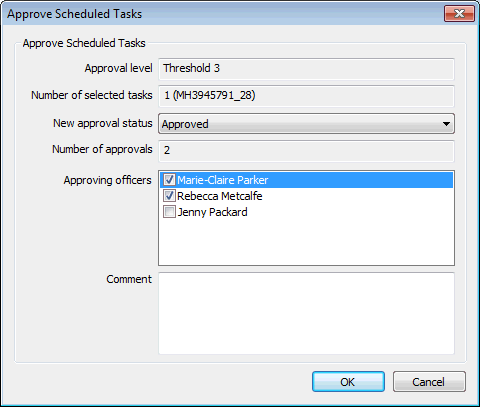
Dialog description
|
Option |
Description |
|---|---|
|
Approval level |
Approval level associated to the selected scheduled tasks. Read-only. |
|
Number of selected tasks |
Number of selected tasks, with, if there is only one selected task, the task ID. Read-only. |
|
New approval status |
Dropdown list with the available approval statuses. Select the desired status to apply to the selected scheduled tasks. Default value is Approved. |
|
Number of approvals |
Number of approvals required for this approval level. Read-only. |
|
Approving officers |
Names of the approving officers available for this approval level. Tick the checkboxes in front of the names of the approving officers.  Tip Tip If approving tasks, you must tick at least as many names as there are required approvals. Only one name can be ticked to reject or put scheduled tasks on hold. |
|
Optional comments. Approving officers may enter their comments in this box.  Tip Tip Comments entered here will appear in the scheduled task property sheet, along with the names of the approving officers and a user and date stamp. This data is read-only and can be found in the Approval history box (Notes section for tabbed property sheets or Schedule Info section in the Object Properties Window). |

A warning message is displayed if the number of required approvals has not been met when the user clicks on the OK button at the bottom of the dialog. Click on OK on the warning message and amend as appropriate.
