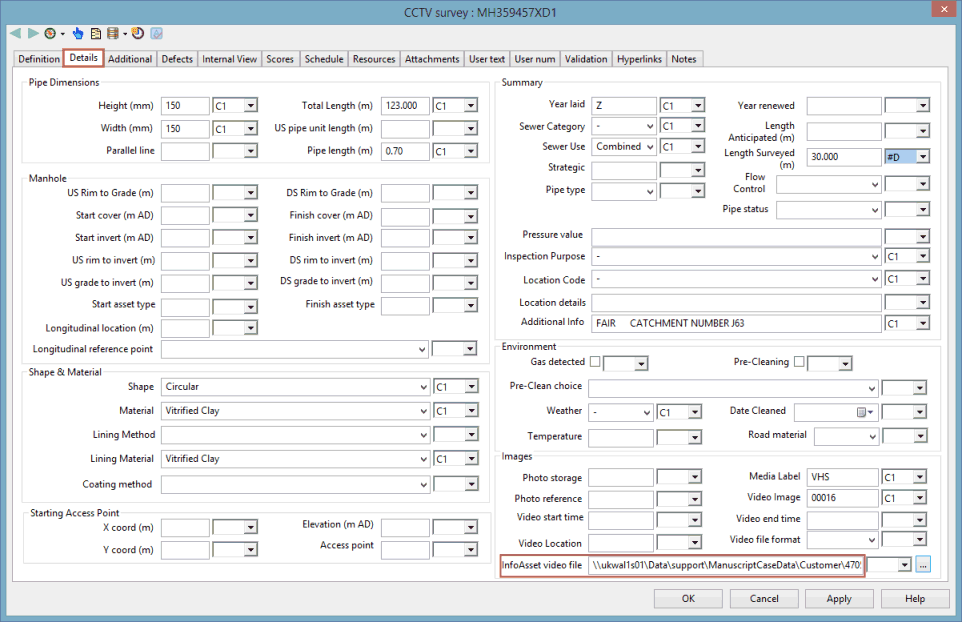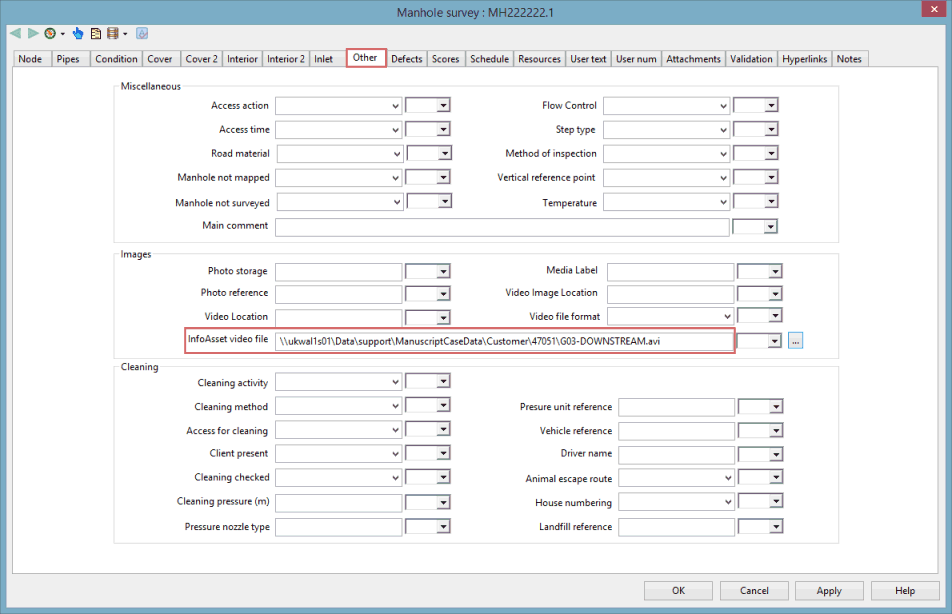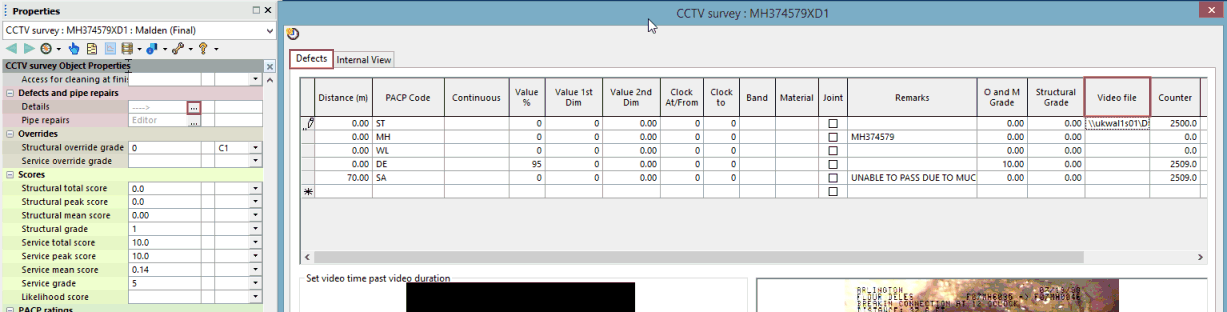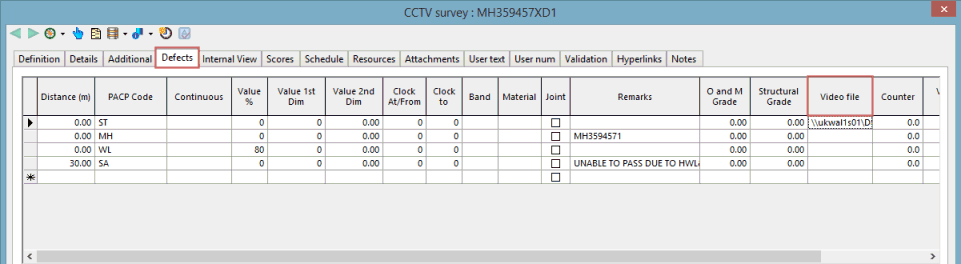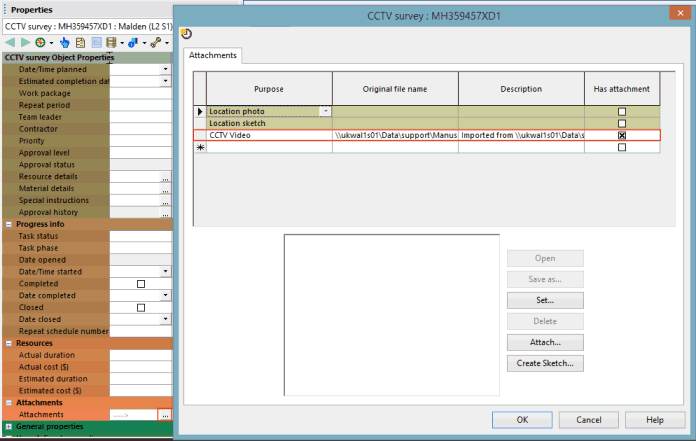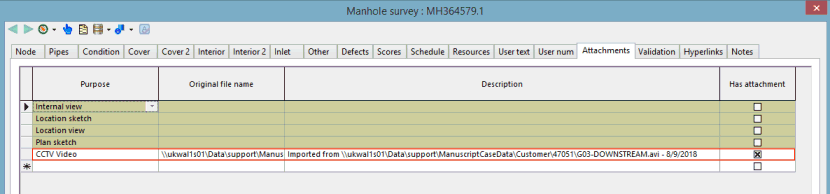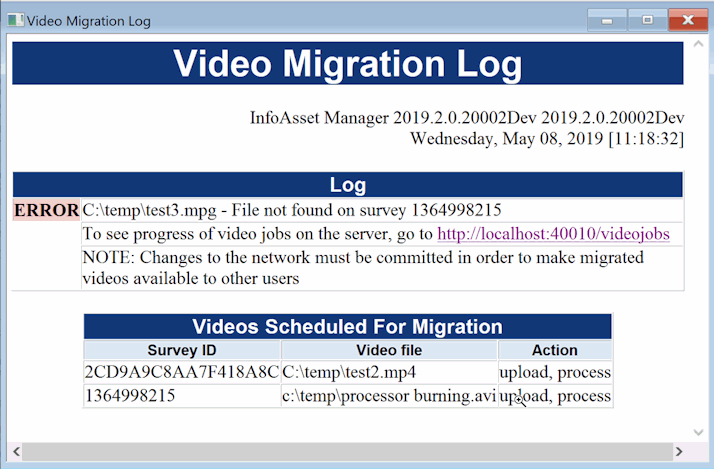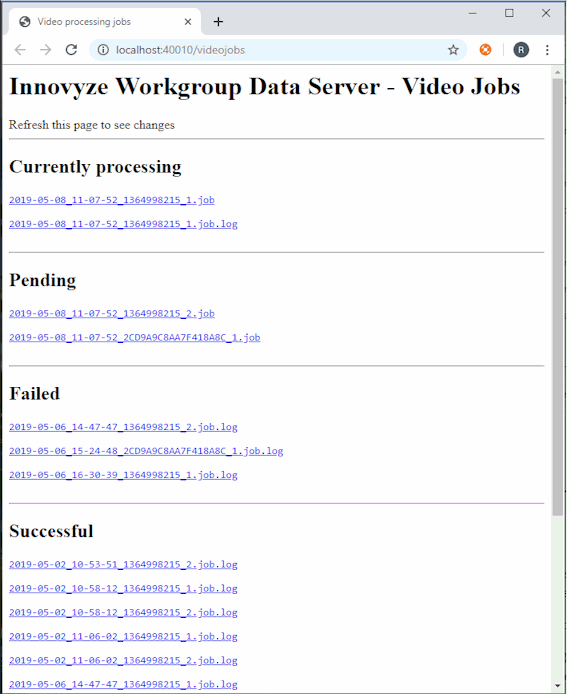Migrating Survey Videos
Any video files which contain CCTV or manhole surveys and defects used in InfoAsset Manager that are referenced by a linked location (file or URL) either in the InfoAsset video file field in a CCTV or manhole survey object, or on the Details tab for CCTV surveys or the Other tab for manhole surveys, can be migrated as an attachment to the current database using the Migrate survey videos option in the Network Menu.
This is of particular use to InfoAsset Online users as videos stored as attachments can be viewed in the InfoAsset Online video control component in a format that is optimised by the migration process for streaming to a web browser. Videos specified in the InfoAsset video file field in a CCTV or manhole survey object, or on the Details tab for CCTV surveys or the Other tab for manhole surveys, can also be viewed in InfoAsset Online if the file path starts with http(s), are accessible, and there are no videos available as attachments for that survey. This includes videos that have been stored in the Cloud. Please contact the Innovyze Support team for further information on how to upload and view videos that are stored in the Cloud and require authentication, such as secure access signature, in order to do this.

InfoAsset Online can display CCTV or manhole survey or defect videos which have been included as an attachment in InfoAsset Manager or, alternatively, referenced by the InfoAsset video file field, the Details tab for CCTV surveys or the Other tab for manhole surveys, or in a hyperlinks field, using an http(s) link.
You can choose to migrate all 'unmigrated' CCTV or manhole survey and defects video files for a selected area of the network, a particular zone or zone category, or for the entire network.
 Tip
Tip Any 'unmigrated' CCTV or manhole survey video file is normally included as a linked file in InfoAsset video file field in the object's properties editor or, if the object properties are being viewed in tabbed format, on the Details tab for CCTV surveys and on the Other tab for manhole surveys.
Similarly, any 'unmigrated' CCTV or manhole survey defects video file will normally be included as a linked file in the Video file column in the grid accessed from the Details field in the object's properties editor or, if the object properties are being viewed in tabbed format, from the Defects tab.
When any CCTV or manhole survey video files are migrated, file names and locations will be displayed in the grid access from the Attachments field in the object's properties editor or, if the object properties are being viewed in tabbed format, from the Attachments tab.
Any CCTV or manhole survey video defects, which have been migrated, can still be viewed on the Defects tab. See Viewing CCTV Video Data or Viewing Manhole Survey Video Data for further information.
To migrate CCTV or manhole survey video files:
- Ensure that the network, which contains the file(s) you want to migrate, is opened in the GeoPlan.
- If you only want to migrate video files for specific CCTV or manhole surveys within the network, then ensure that the applicable surveys are selected on the GeoPlan.
- Click on the Migrate survey videos option in the Network Menu, and choose either the CCTV surveys or Manhole surveys option.
A Choose source for survey video migration dialog is displayed.
- Choose the source for the migration.
- Click OK. The dialog closes, and all files within the selected data source are migrated.
Each individual video is usually migrated as a job that runs on the Workgroup Server in the order they were created from the Migrate survey videos option. One of the following actions will then occur:
- Upload. The video file is uploaded from its linked location (file or URL) to storage as an attachment. Normally the upload will occur when the job runs on the server (i.e. the server copies/downloads the file from its linked location) but in some circumstances the file may be uploaded directly from client to server rather than as part of a job (e.g. if the file is on a mapped drive that the client has access to but the server does not).
- Relocate. Already-attached videos are moved from an old location to the new location.
- Process. For users of InfoAsset Online, the Workgroup Server can be configured to convert videos to a format that is optimised for streaming to a web browser. The converted video is stored alongside the original and is used only by InfoAsset Online; InfoAsset Manager always uses the original. The Process action converts an attached video to the optimised format, and is used only if the Workgroup Server is configured to do so.
The Migrate survey videos option only initiates the actions that are actually required for any given video. Therefore, if a video is already uploaded as an attachment, it will not be uploaded again, and likewise for relocation or processing.
 Tip
TipAny video file which, for example, has not yet been converted for use in InfoAsset Online can still be converted at a later date using the Migrate survey videos option.
A Video Migration Log is displayed informing you which files have been migrated.
This log also contains a hyperlink to the Video Job web page on the Workgroup Server. Clicking on the hyperlink displays information about the jobs currently being processed, a list of pending jobs, the log files from jobs that have failed, and the log files from jobs that have succeeded.

Log files for jobs that have succeeded are purged automatically after 30 days but log files from failed jobs are retained indefinitely and can only be removed by a system administrator.
- Click on the appropriate hyperlink if you want to view any of the log files from the web page. Log files for failed jobs can be viewed from the web page to try to determine the cause of failure or, if required, to copy the file to send to Innovyze.
- Click the Close buttons (
 ) on the Video Job and Video Migration Log to close the windows.
) on the Video Job and Video Migration Log to close the windows.
When the migration is complete, the Attachments tab will now include the original file names and locations of the migrated files as well as the date of the migration. The link to the survey video (previously shown on the appropriate property editor or tab) is removed, however, the file itself is not deleted but can be manually removed from the local drive or remote location when required.