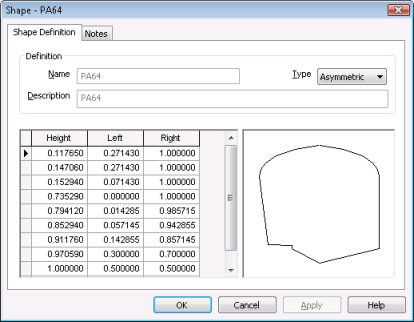Pipe Shapes Editor
This editor allows you to view and edit Pipe Shapes. The list of pipe shapes displayed in the editor grid corresponds to the Pipe Shapes choice list of the chosen CCTV Standard, set from the Standards and Choice Lists dialog.
Pipe shapes can be edited on a database or per network basis.
To edit database settings, display the dialog by selecting Database management | Pipe shapes from the File menu.

The menu option is only available when there are no networks open.
Database pipe shapes can be overridden for a particular network. To edit pipe shapes for the current network, open the Pipe Shapes Editor by selecting Pipe shapes from the Network menu.
- In the Editing Pipe Shapes for section, select the Network option, as opposed to the Database option. If there is no Network option, click Override to create new settings for the current network.
- The name of the network is displayed in the Editing Pipe Shapes For list. (You can swap between database settings and network settings by selecting the desired settings in the drop-down list).
- Double-click on a Pipe Shape Text or Description in the grid to view or edit the shape.
- This will display the Pipe Shape Property Sheet.
- Click OK when finished.

If the database global settings are protected, only database owners will be able to make changes in the Pipe Shapes Editor. See User Permissions for more information.
See Editing Pipe Shapes for details.