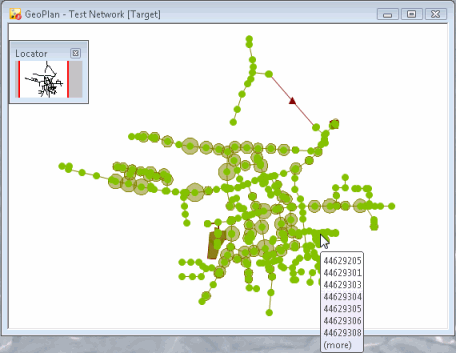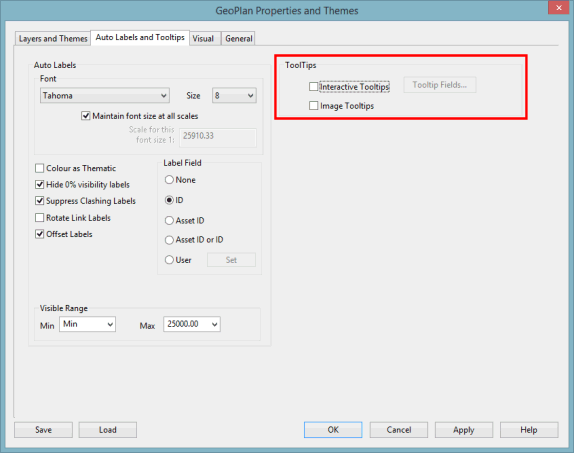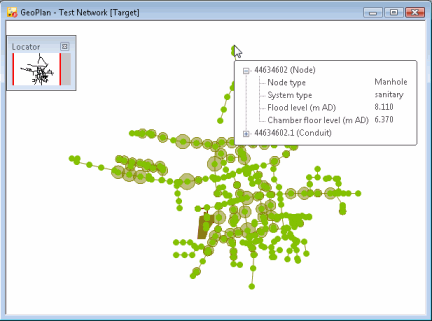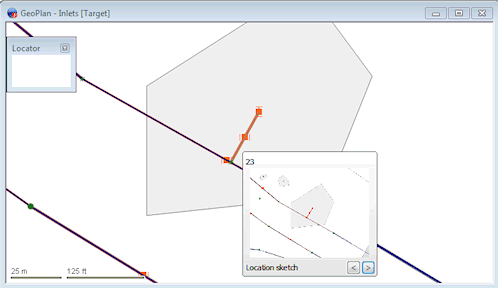Customising Tooltips
 What is a tooltip?
What is a tooltip?A tooltip is a descriptive text box that appears when the mouse pointer is held over a tool, button or other object.
In the software, tooltips are used to display useful information (labels selected by the user) when an object is hovered over in the GeoPlan.
Tooltip options and settings
To access settings for tooltips:
- Right-click on the GeoPlan
- Select Properties & Themes
- Select the Auto Labels and Tooltips page
The principle of tooltips is the same across all software products & incarnations, therefore the following screenshots are examples of what tooltips can be used for (or look like), as the screenshots may not have been taken using your particular software.
Default tooltips
By default, GeoPlan tooltips display the object ID. When hovered, objects are listed vertically, and are presented in a list that is truncated before 80 characters are reached, and the text more appended at the end.
Interactive tooltips
These are switched on by checking Interactive Tooltips in the Auto Labels and Tooltips page of the GeoPlan Properties dialog.
It is possible to customise which fields will be displayed in tooltips.
When you click Tooltip Fields, the ToolTip Field Settings dialog is displayed. From there, select the network object fields to be displayed in tooltips.
Interactive tooltips have tree-control buttons on them that allow the list of items showing what is underneath the mouse to be expanded so that the fields selected in the Tooltip Fields Settings dialog can be displayed to the user. When expanding these tree-items, the tooltip box adjusts in size in order to accommodate for this expansion.
The user can browse the different objects by clicking on the "+" sign in front of each of them and by using the vertical scroll bar.
The interactive tooltip stays open until:
- A different object or area is hovered over for long enough to bring a different tooltip up
- A key or mouse button is pressed (unless the mouse button is pressed on the tooltip itself)
- The mouse leaves both the GeoPlan and the tool tip
Interactive Tooltips cannot be displayed at the same time as Image Tooltips.
Image tooltips
These are switched on by checking Image Tooltips in the Auto Labels and Tooltips page of the GeoPlan Properties dialog.
Image tooltips allow object attachments to be previewed (if attachment is an image) and opened.
Use the arrow buttons on the tooltip to step through the attachments. Click the preview box to open the attachment, or click the Object ID at the top of the tooltip to open the Attachments Editor for the object.
Image Tooltips cannot be displayed at the same time as Interactive Tooltips.