CSV Export dialog
The dialog is used to export reports to CSV files.
This dialog is displayed when CSV Exportis selected from the Reports group of the Reports tab.
The File menu is available from all pages of the dialog.
The menu allows you to save the current export configuration (including file format and selected controls) locally and to load a previously saved configuration.
Menu options:
- Save configuration as... - saves the current configuration in XML format.
- Load configuration... - loads a previously saved configuration file in XML format.
The first page allows the user to specify the type of report to be exported. ![]() Show image
Show image
| Option | Description |
|---|---|
|
Form |
Dropdown list with all the forms that are available for the current application. Select the form that is the template for the report you are willing to export. |
|
Source |
Read-only. Indicates that the source of the reports is local. |
|
Selection |
Dropdown list allowing selection of reports by status. Leave on All if you do not wish to filter by report status, or select an appropriate status. The "...by Selection" options allow the user to select individual reports of that particular status for the specified time period, in a subsequent page (See Report Selection page below), whereas any other option will automatically include all reports meeting the status and date criteria. |
|
Date Range |
Section where users can specify a date type and a range of dates to filter on. Selection - Report date filter. Choose between Scheduled Date and Saved Date. From and To - Default date range is time period defined in the Options dialog, but the range can be customised. |
| Next |
Opens the next page of the dialog. |
|
Cancel |
Aborts the export process and closes the dialog. |
This page is displayed only if a "...by Selection" option has been selected in the initial page for the Selection dropdown list. ![]() Show image
Show image
The page lists all the reports that meet the conditions specified in the initial page.
Select one or more reports to export and click on the Next page to open the next page of the dialog.
This page allows the user to select which individual controls are to be exported from the report. ![]() Show image
Show image
| Option | Description |
|---|---|
|
File Format |
Section allowing selection of the export format:
|
|
Control Box |
Lists all the controls currently present in the form selected in the first page of the dialog, for the selected date range and date type. |
|
Selected Controls |
Initially empty, this box will contain the controls that the user wishes to export, ordered in a bespoke way. The following buttons allow control selection and ordering:
|
|
Back |
Takes the user back to the previous page of the dialog. |
|
Export |
Initiates the exporting process. |
|
Cancel |
Aborts the export process and closes the dialog. |
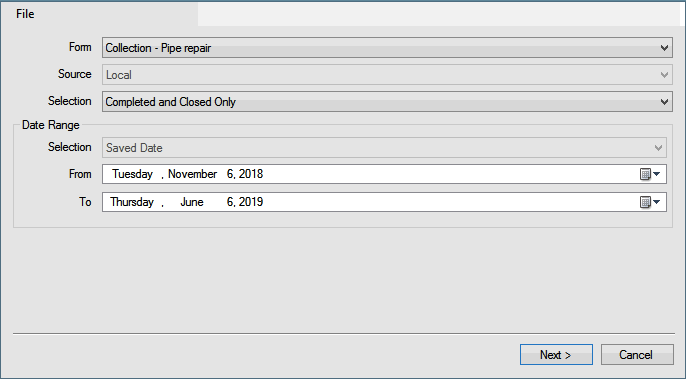
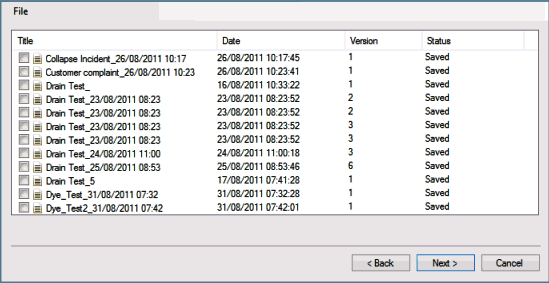
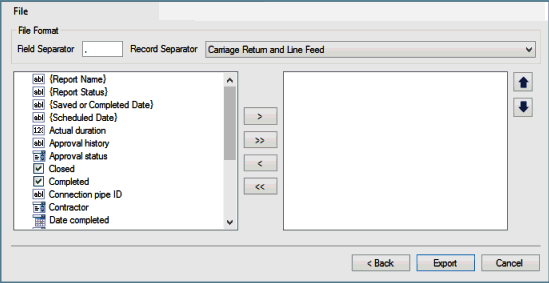
 Moves the single control currently selected in the Control box to the Selected Controls box on the right.
Moves the single control currently selected in the Control box to the Selected Controls box on the right. Moves all the controls currently in the Control box to the Selected Controls box.
Moves all the controls currently in the Control box to the Selected Controls box. Removes the single control currently selected in the Selected Controls box and puts it in the Control box.
Removes the single control currently selected in the Selected Controls box and puts it in the Control box. Removes all the controls currently in the Selected Controls box and puts them back in the Control box on the left.
Removes all the controls currently in the Selected Controls box and puts them back in the Control box on the left. Moves up the selected control in the Selected Controls box
Moves up the selected control in the Selected Controls box Moves down the selected control in the Selected Controls box.
Moves down the selected control in the Selected Controls box.