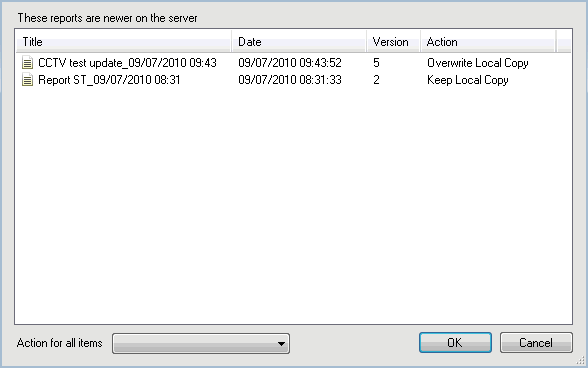Download Updated Reports dialog
This dialog lists all the reports that are newer on the server and displays information such as saved or completed date depending on the report status, version and suggested action.
The dialog is displayed when there are updated reports on the server:
- when Check For Updated Reports is selected from the Reports group of the Synchronize tab.
- at startup, after login, if the Download any new or updated reports on startup option has been checked in the Options dialog.
| Item | Description | ||||
|---|---|---|---|---|---|
| Action |
Dropdown list for each report - can be individually set to one of the two options described above by selecting the report in the list and then setting the dropdown list to the desired value. Tip: You can select several reports in the list by using a combination of the mouse and the keyboard Ctrl or Shift key (depending if the reports are adjacent to each other in the list). The top report will have the Action dropdown list control enabled. Set it to the desired value. This setting will affect all the selected reports. |
||||
| Action for all items |
Dropdown list - use to set all the Action dropdown lists for all the reports to the same value.
Tip: If a report that has been updated in InfoAsset Manager has, in the meantime, been locally modified, the corresponding Action cell of the Download Updated Reports dialog will be defaulted to Keep Local Copy but the user can select the other option, if required. |
||||
| OK | Saves your changes and download the report(s) selected for download. | ||||
| Cancel | Aborts the download and closes the dialog. |