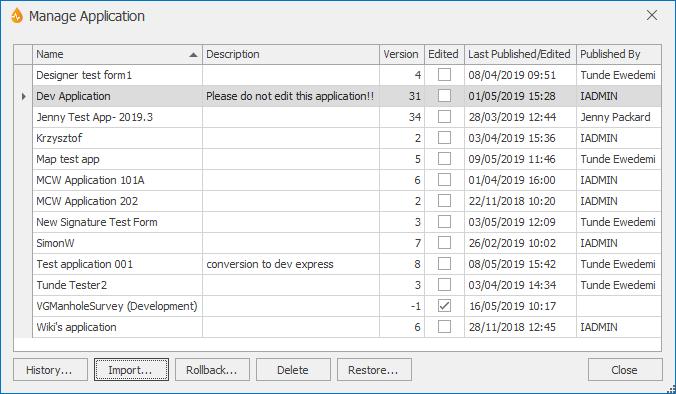Manage Application dialog
The dialog allows Administrators and System Administrators to manage applications. Applications can be imported, copied, deleted, restored and their properties reverted to a previous version here. Application history can also be viewed using this dialog.
This dialog is displayed by selecting System | Application | Manage.
The dialog displays a list of the available applications. The * indicates that the application is new or has been edited since it was last published.
A selected application is highlighted in blue in the list.
|
Option |
Description |
|---|---|
|
History... |
Shows the history for the selected application. Selecting this option displays the Application History dialog. Please refer to the Viewing application history section of the Applications topic for more information. |
|
Import... |
Imports an application from another server or copy an application on the same server. See the Importing applications section of the Applications topic for further details. |
|
Rollback... |
Only applicable to the current application. "Roll back" the properties of the current application to a previous version. The current application needs to be selected in the list of applications first. Note: This functionality makes a copy of the application properties as they were in the selected version. Related forms, layers or maps are not changed. See the Rolling back applications section of the Applications topic for more information. |
|
Delete |
Deletes the selected application. Please refer to the Deleting applications section of the Applications topic for more information. Note: The current application cannot be deleted. |
|
Restore... |
Restores an application. Selecting this option displays the Restore Application dialog. Please refer to the Restoring applications section of the Applications topic for further information. |
|
Close |
Closes the dialog. |