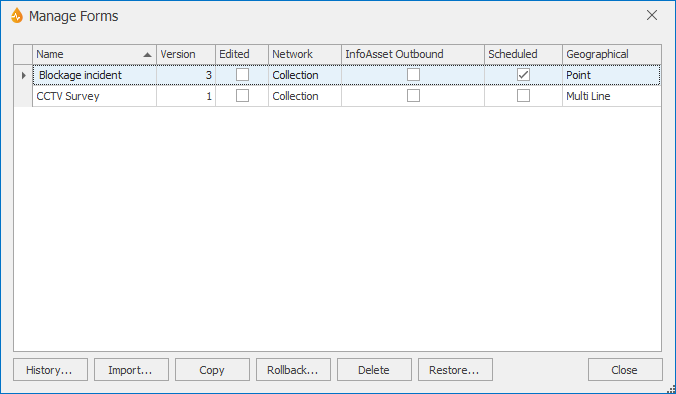Manage Forms dialog
This dialog allows Administrators and System Administrators to manage forms. Forms can be imported, copied, deleted, restored and rolled back to a previous version here. Form history can also be viewed using this dialog.
The dialog is displayed when Manage is selected from the Forms group of the Forms tab.
Notes:
- Any of the options selected in the dialog will apply to the Default and, if applicable, the Android version of the Default form.
- The dialog displays a list of the available forms. A * indicates that the form is new or has been locally edited since the application was last published.
- Forms that have been deleted are not shown in the list. You can see a list of deleted forms by pressing the Restore button. The resultant dialog contains its own History button, for viewing the history of deleted forms.
- Selecting a form comprises clicking it so it is highlighted in blue in the list.
|
Option |
Description |
|---|---|
|
History... |
Shows the history for the selected form. Selecting this option displays the Form History dialog. See Viewing form history for more information. |
|
Import... |
Opens a standard Windows dialog for importing a form from another application on the same server. See Importing forms. |
| Copy |
Copies a selected form from one application to another, or duplicates a selected form within an application. See Copying forms. |
|
Rollback... |
"Roll back" the selected form to a previous version. Selecting this option displays the Rollback Form dialog. |
|
Delete |
Deletes the selected form. Refer to the Deleting forms topic for further details. |
|
Restore... |
For restoring a deleted form, or for viewing the history of deleted forms. Selecting this option displays the Restore Forms dialog. See Restoring forms. |
|
Close |
Closes the dialog. |