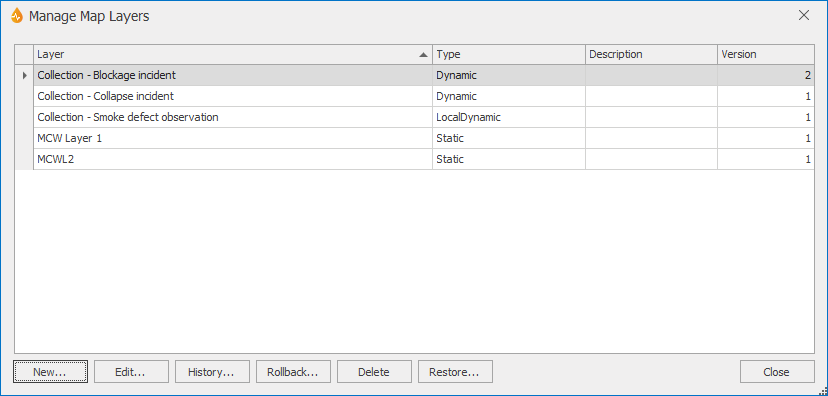Manage Map Layers dialog
This dialog allows Administrators and System Administrators to manage layers. Layers can be created, edited, deleted, restored and rolled back to a previous version here. Layer history can also be viewed using this dialog.
The dialog is displayed when Manage is selected from the Layers group of the Map tab in the Map Designer.
The dialog displays a list of the available layers. The * indicates that the layer is new or has been locally edited since the application was last published.
Selecting a layer comprises clicking it so it is highlighted in blue in the list.
|
Option |
Description |
|---|---|
|
New... |
Creates a new layer. Selecting this option displays the Configure Map Layer dialog where attributes can be specified for the new layer. Refer to the Creating layers section of the Layers topic for more information. |
|
Edit... |
Edits the selected layer. Selecting this option displays the Configure Map Layer dialog for the layer. |
|
History... |
Shows the history for the selected layer. Selecting this option displays the Map Layer History dialog. See Viewing Layer History for more information. |
|
Rollback... |
"Roll back" the selected layer to a previous version. Selecting this option displays the Rollback Layer dialog. |
|
Delete |
Deletes the selected layer. Refer to the Deleting layers section of the Layers topic for further details. |
|
Restore... |
Restores a layer. Selecting this option displays the Restore Layer dialog. See Restoring layers for further details. |
|
Close |
Closes the dialog. |