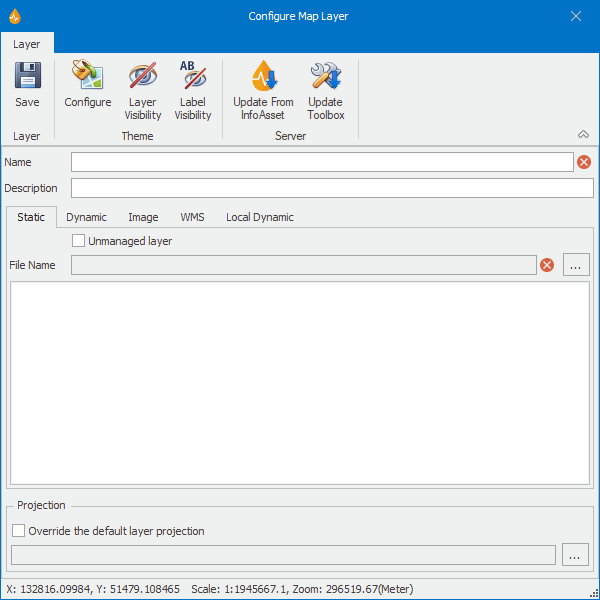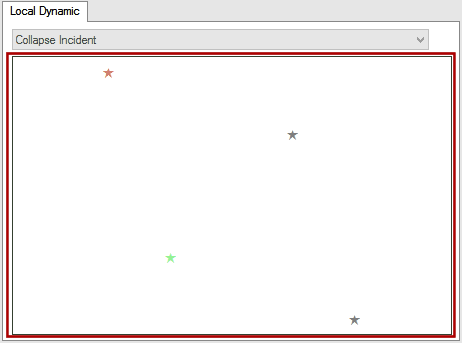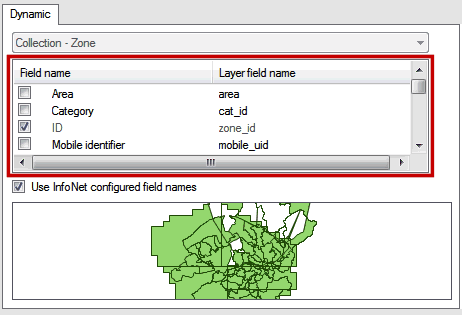Configure Map Layer dialog
This dialog is used to configure new layers or edit existing layers.
The dialog is displayed when:
- The New button of the Manage Map Layers dialog is clicked.
- The Edit button of the Manage Map Layers dialog is clicked.
| Option | Description | |||||||||||||||||||
|---|---|---|---|---|---|---|---|---|---|---|---|---|---|---|---|---|---|---|---|---|
| Ribbon |
|
|||||||||||||||||||
|
Name |
Name of the layer. |
|||||||||||||||||||
|
Description |
Layer description (optional). |
|||||||||||||||||||
| Tabs |
Note: Once a layer has been created, only the tab corresponding to its type will be present on the dialog.
|
|||||||||||||||||||
| Tab options |
The following options are related to the layer type and are presented in tabs or pages within the dialog at layer creation time.
|
|||||||||||||||||||
|
Projection |
Enabled for static and dynamic Shape layer types Allows selection of a coordinate system to be associated with the layer. This section contains two options that are related:
Clicking the ellipsis button launches the Choose Coordinate System dialog where a projection system can be selected for the current layer. Note: Local dynamic layers always use the default projection specified at application level, this is why this section is disabled for such layers. If no projection system is set for the application when a local dynamic layer is created, a warning will be displayed asking you to do so. |